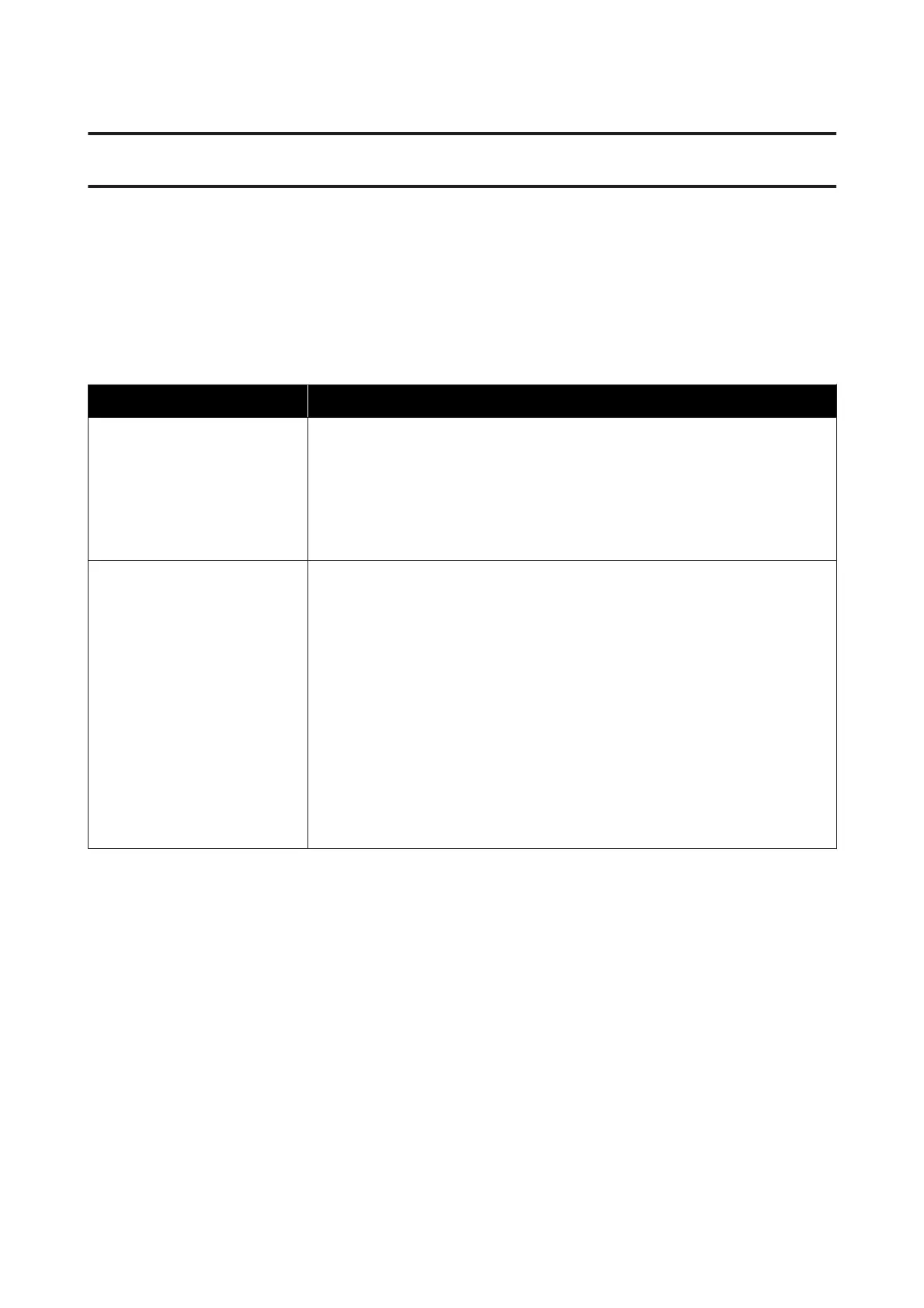Problem Solver
What to Do When a Message Is Displayed
If the printer displays one of the messages shown below, refer to the solution listed and take the necessary steps.
If messages that are not shown in the following table appear and you are uncertain about how to solve the problem, see
the User's Guide (Online Manual).
Message What to do
The print heads have not been
replaced. Turn off the power and
replace the print heads with new
ones. Then start in User Self Repair
Mode.
Color/White
There is a possibility that the Print Head on the side (color or white) shown in the screen
was replaced with a used Print Head, or one that is not new. Turn off the printer, and then
replace the Print Head with a new one.
After finishing the replacement, start the printer in User Self Repair Mode.
U “Replacement Procedure” on page 13
U “How to Start in User Self Repair Mode” on page 9
Print Head different from the
selected Print Head was replaced.
After turning off the power,
replace the selected Print Head,
a nd t he n s ta rt up i n U se r S el f R e pa ir
Mode.
Color/White
Turn off the printer, and then do these measures in the following order.
1. Replace the Print Head, on the side (color or white) shown in the screen,
with a new Print Head.
2. Replace the Print Head that was mistakenly installed with the original
Print Head.
U “Replacement Procedure” on page 13
Do not reuse the Print Head that was mistakenly installed. The colors of ink could mix and
harden, resulting in lower quality. Handle it the same way as a used Print Head.
U “About Used Print Heads” on page 22
3. Start the printer in User Self Repair Mode.
U “How to Start in User Self Repair Mode” on page 9
SC-F3000 Series How to Replace the Print Head
Problem Solver
27
