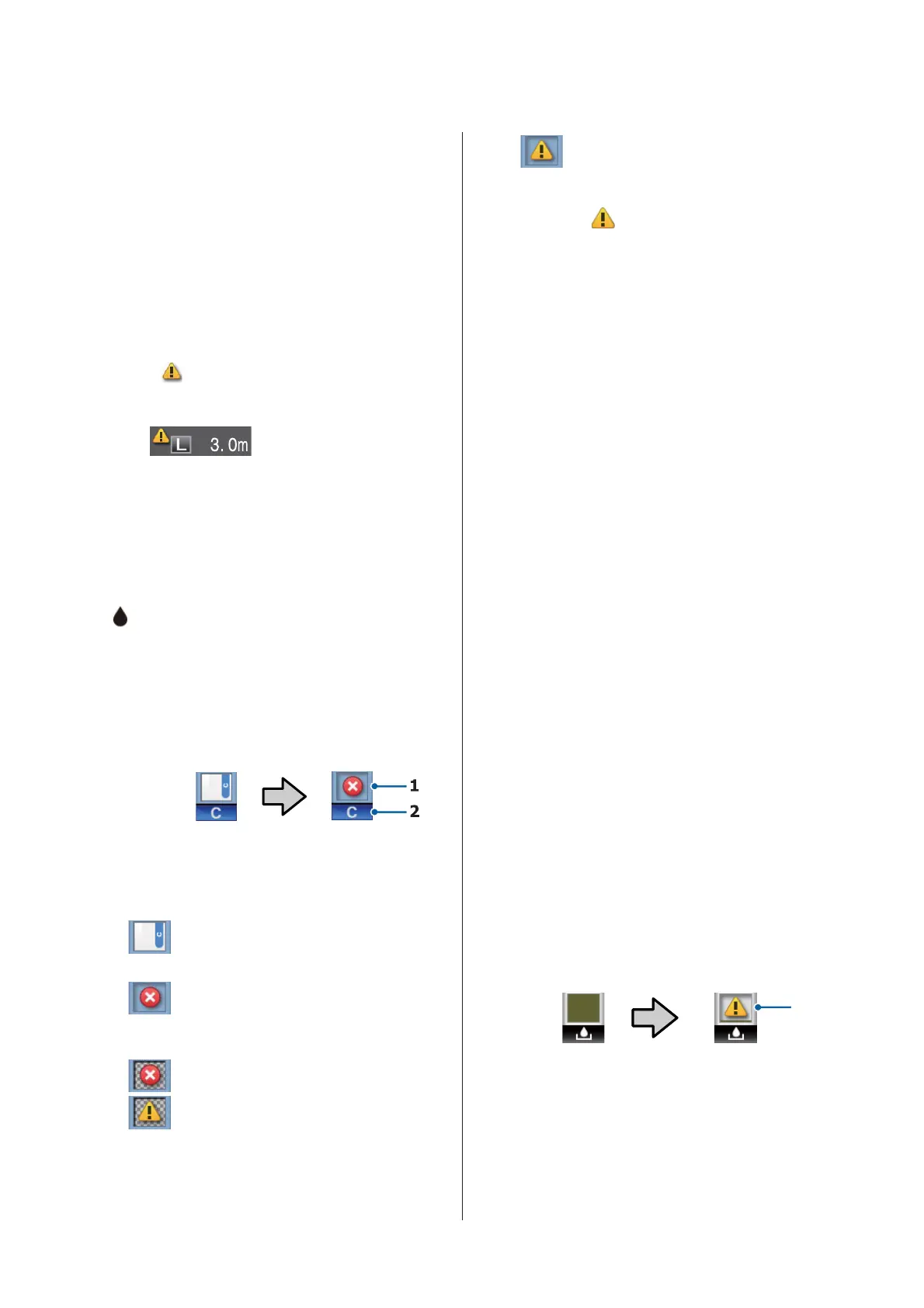. : The Paper Tab
This tab shows the type of paper in the printer
and can be used to access the Paper menu.
The Info Display Area
This tab displays information about the paper
that is currently loaded. When roll paper is
used, it also shows the roll width. In addition,
when On is selected for Roll Paper
Remaining, it shows the amount of roll paper
remaining. When the length remaining drops
below the value selected for Remaining Alert,
a
icon appears above the tab icon and an
alert like that shown below is displayed to warn
that the printer is nearing the end of the roll.
Pressing the Z or Menu button when this tab
is selected displays the Paper menu.
U “Paper menu” on page 44
:The Ink Tab
This tab displays the status of the chip unit.
The Info Display Area
The display changes as follows whenever an
error is detected in an installed chip unit:
Normal Warning or Error
1 Status indicators
The chip unit status is indicated as follows.
: No error. Printing can be performed.
: An error has occurred. An error
occurred. Check the message on the
screen, and clear the error.
: The chip unit cannot be detected or the
chip unit installed is not compatible
with the printer. Or, the slider is not
locked.
Check the message on the screen.
: Check the ink level in the ink tank, and
then replace the chip unit and refill the
ink correctly.
will begin to flash as it comes
closer to the replacement time for the
chip unit.
U “Chip Unit Replacement and Ink
Refill Periods” on page 59
2 Ink color codes
HDK* : High Density Black
BK* : Black
Y:Yellow
M:Magenta
C:Cyan
* The ink color selected at the time of purchase is
displayed.
- : The Maintenance Tab
The maintenance tab shows the status of the
Waste Ink Bottle or Maintenance Box and is
used to display the Maintenance menu.
The Info Display Area
The maintenance tab info display area shows
the Waste Ink Bottle or Maintenance Box sta‐
tus and the approximate amount of space re‐
maining as an icon. The icons change as fol‐
lows to show errors or to warn when the Main‐
tenance Box is nearing the end of its service
life.
Normal Warning or Error
1
1 Status indicators
The status of the Waste Ink Bottle or the
Maintenance Box is shown as follows.
SC-F6200 Series/SC-F6000 Series User's Guide
Introduction
17