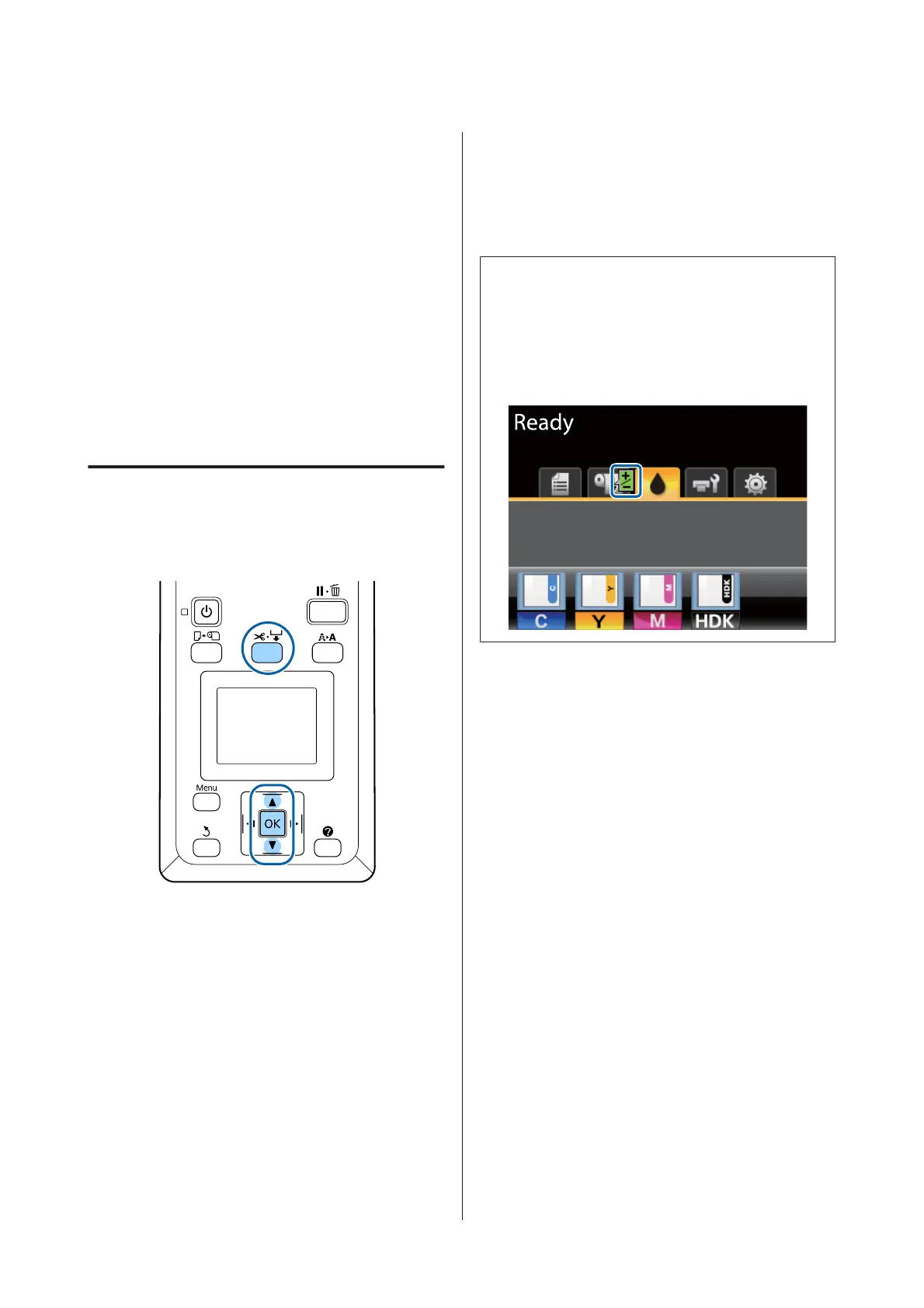B
Press the d/u buttons to select the slot (1 to 10)
where you want to save the custom paper
settings, then press the Z button.
C
Press the d/u buttons to highlight Paper Feed
Adjust and press the Z button.
D
Select Value, and then press the Z button.
E
Press the d/u buttons to select the target value,
and then press the Z button.
F
Press the y button twice to return to the paper
settings menu.
Performing Adjustments During
Printing
Buttons that are used in the following settings
A
Press the) button during printing.
B
An adjustment value will be displayed. Use the
u/d buttons to select a value.
If the feed amount is too small, black bands (dark
stripes) will appear; adjust the feed amount
upwards.
If, in contrast, the feed amount is too large, white
bands (pale stripes) will appear; adjust the feed
amount downwards.
C
If you are not satisfied with the results, use the
d/u buttons to enter an adjustment value.
D
Press the Z button when settings are
complete.
Note:
If the setting is changed, the icon is displayed on the
control panel screen as shown below. To clear this icon,
carry out the following operations.
❏ Perform Paper Feed Adjust again
❏ Execute Restore Settings
SC-F6200 Series/SC-F6000 Series User's Guide
Basic Operations
35