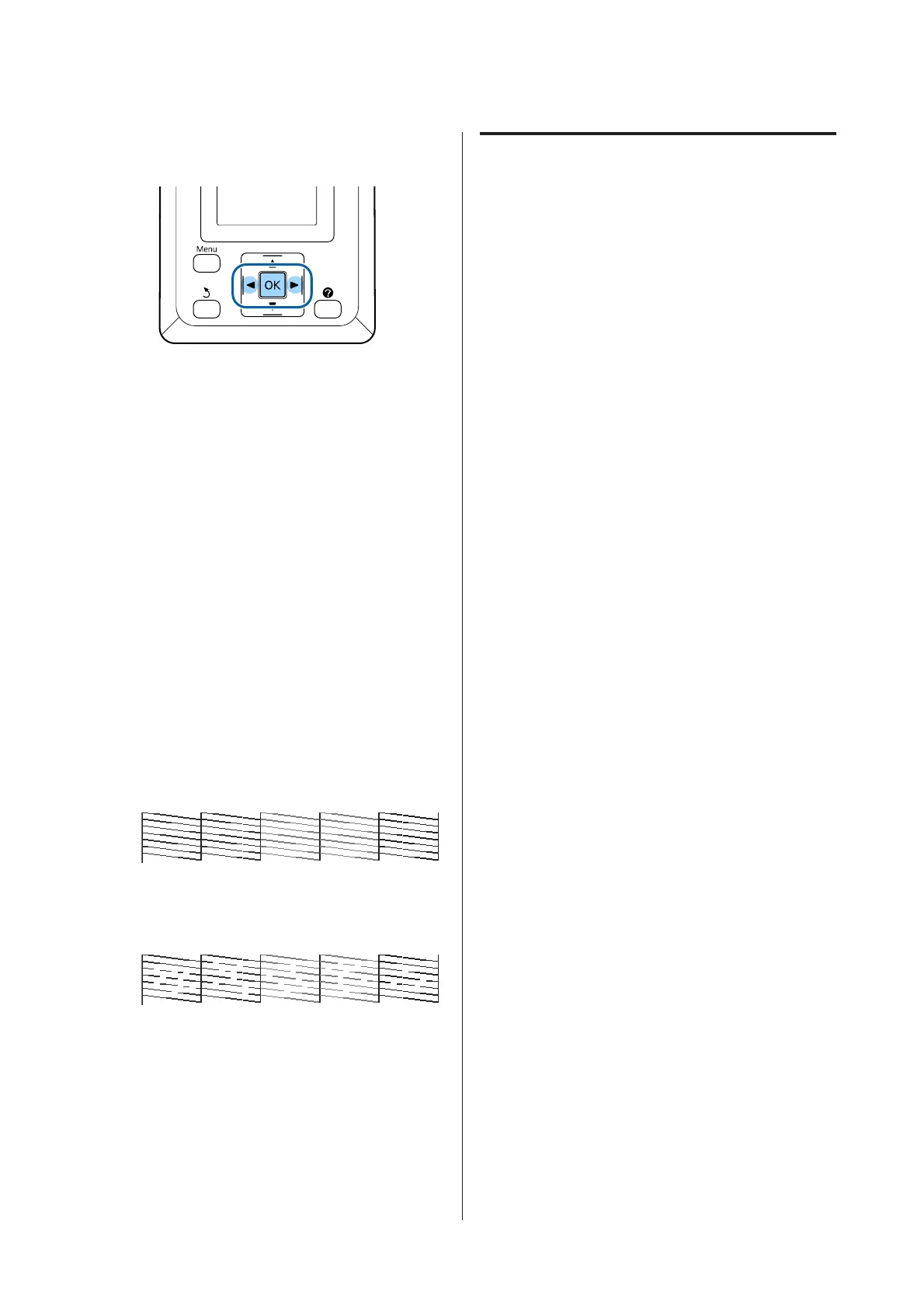Buttons that are used in the following settings
A
Load roll paper in the printer.
Choose a paper type that matches the paper in the
printer.
B
Confirm that the printer is ready to print. Press
the " button.
The Maintenance menu will be displayed.
C
Confirm that Nozzle Check is highlighted and
press the Z button.
A confirmation dialog will be displayed.
D
Press the Z button to print a check pattern.
Review the printed check pattern while referring
to the following section.
Example of clean nozzles
There are no gaps in the nozzle check pattern.
Example of clogged nozzles
If there are areas missing from the pattern, select
Head Cleaning and clean the print head.U
“Cleaning the print head” on page 70
Cleaning the print head
From the control panel you can clean all nozzles or select
to clean only those nozzles for which the printed nozzle
check pattern indicates a problem.
Notes on head cleaning
Note the following points when performing head
cleaning.
❏ Clean the print head only if print quality declines;
for example, if the printout is blurry or the color is
incorrect or missing. Ink is consumed when head
cleaning is performed.
❏ Cleaning all nozzles consumes some of each color of
ink. Even if you are using only black inks for black
and white printing, color inks are also consumed.
❏ When repeating head cleaning in a short time
period, the Maintenance Box may fill up quickly
due to a small amount of ink evaporation in the
Maintenance Box. Maintenance Box if there is not
enough empty space in the box.
❏ If the nozzles are still clogged after performing head
cleaning, turn off the printer and leave it overnight
or longer. When left for some time, the clogged ink
may dissolve.
If the nozzles are still clogged, contact your dealer or
Epson Support.
Head Cleaning Level
You can select between three different levels for Head
Cleaning.
Select Light first. If the pattern still contains faint or
missing segments after head cleaning has been
performed once, try again using Medium or Heavy.
Auto Maintenance Options
The printer features handy auto maintenance options
for performing regular head cleaning at an interval
selected as described below.
❏ Periodical Cleaning
Head cleaning is performed automatically at
selected intervals of 1 to 240 hours.
U “Setup menu” on page 48
SC-F6200 Series/SC-F6000 Series User's Guide
Maintenance
70