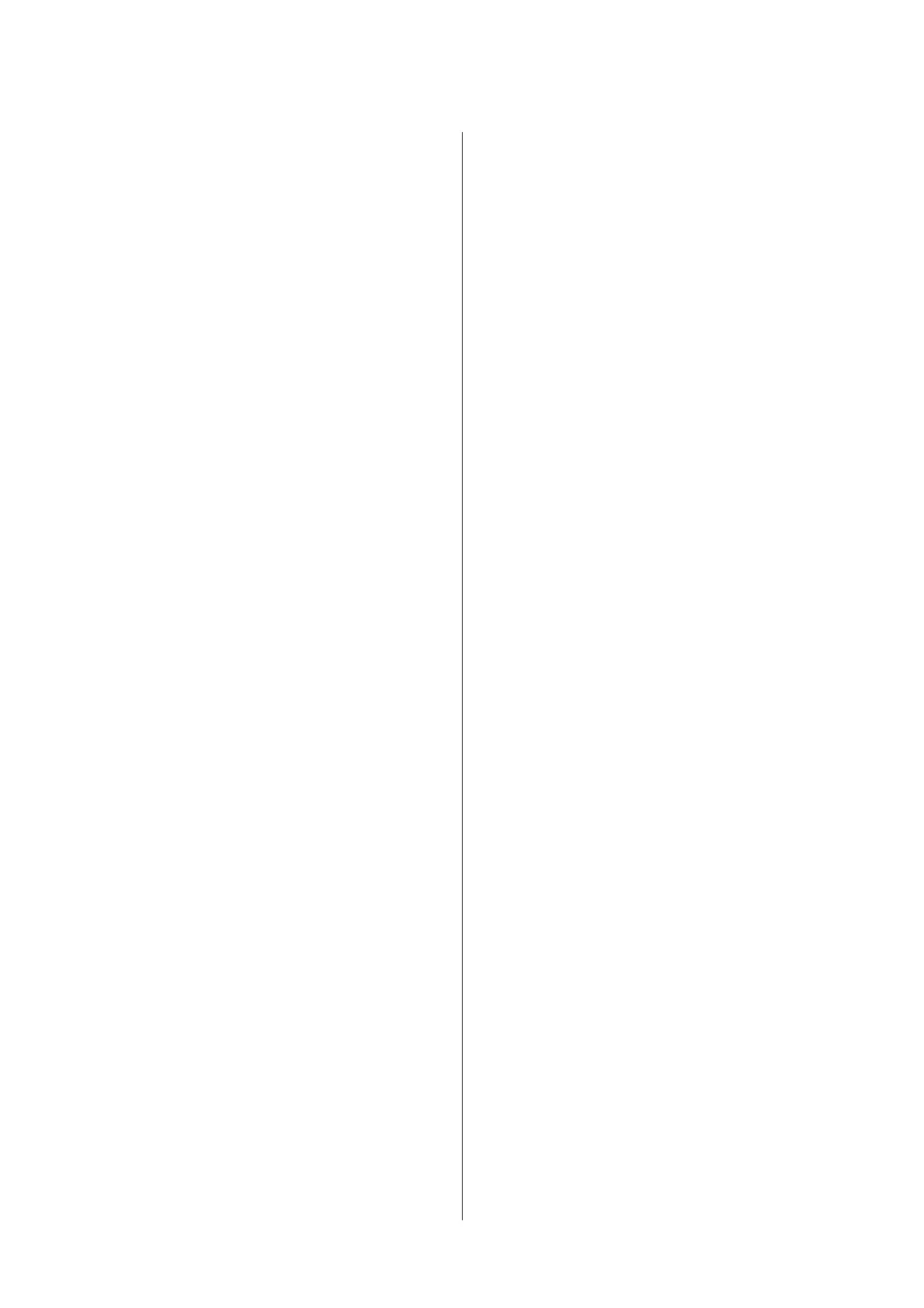C
Press the y button to return to the paper settings
menu.
Detect Paper Thickness
You can print out a paper thickness detection pattern to
determine and set the optimal paper thickness based on
the printout.
A
Press the d/u buttons on the paper settings
menu to highlight Detect Paper Thickness and
then press the Z button.
B
Press the Z button to print the paper thickness
detection pattern.
C
Press the d/u buttons to select the number of the
pattern with the least amount of displacement in
the printout, and then press the Z button to
return the printer to the ready-to-print state.
Paper Feed Adjust
If the paper feed amount is not set correctly, banding
(horizontal band patterns or discoloration) may occur.
If the banding is not resolved after head cleaning or
Head Alignment is performed, adjust the amount of
paper feed correction.
See the following for details.
U “Paper Feed Adjust” on page 34
Paper Suction
Choosing too high a value for thin paper will increase
the distance between the paper and the print head,
causing print quality to decline or preventing the paper
feeding correctly. If this happens, lower the paper
suction.
A
Press the d/u buttons on the paper settings
menu to highlight Paper Suction and then press
the Z button.
B
Press the d/u buttons to select the target value,
and then press the Z button.
C
Press the y button to return to the paper settings
menu.
Roll Paper Tension
Select High or Extra High if the paper wrinkles during
printing.
A
Press the d/u buttons on the paper settings
menu to highlight Roll Paper Tension and then
press the Z button.
B
Press the d/u buttons to select the target setting
value, and then press the Z button.
C
Press the y button to return to the paper settings
menu.
Remove Skew
This sets the operation performed to prevent the paper
from skewing when it is fed.
A
Press the d/u buttons on the paper settings
menu to highlight Remove Skew, and then press
the Z button.
B
Press the d/u buttons to select either On to
reduce paper skew during feeding, or Off to
disable this feature, then press the Z button.
C
Press the y button to return to the paper settings
menu.
Setting Name
You can assign a name to saved custom paper settings.
Choose an easy-to-remember name for quick selection.
A
Press the d/u buttons on the paper settings
menu to highlight Setting Name, and then press
the Z button.
B
Enter the setting name.
You can cycle between different character types
by pressing the Menu button. The order is as
follows: Uppercase -> Lowercase -> Numbers/
Symbols.
Press the d/u buttons to cycle through the
characters for the selected character type.
Once the character you want is displayed, press
the r button to confirm.
SC-F6200 Series/SC-F6000 Series User's Guide
Basic Operations
33
