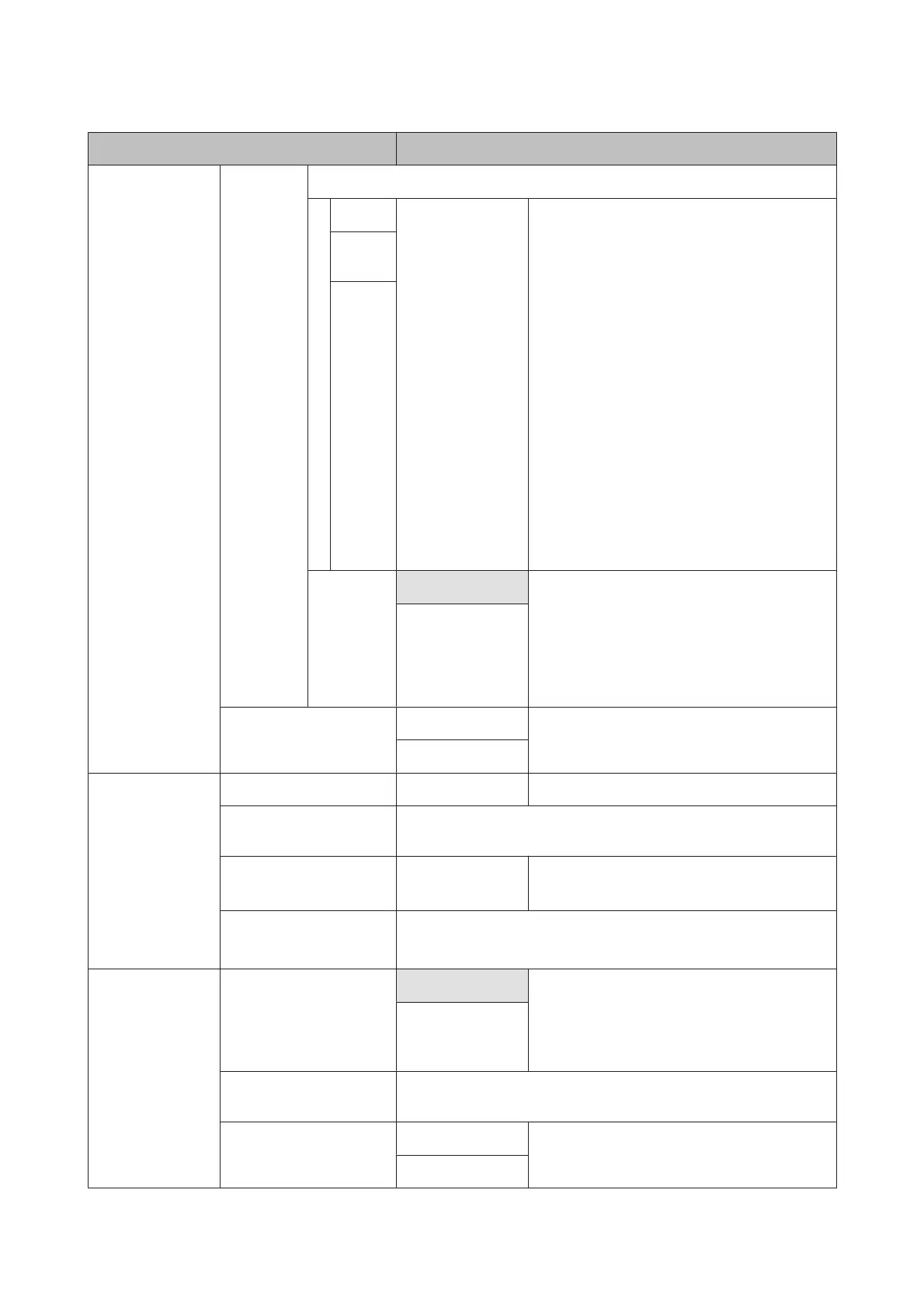Item Description
Periodical Cleaning
Light Off, 1 to 240 hours Select the strength and frequency with which the
printer performs head cleaning. Periodical
Cleaning will not be performed while Off is
selected. If a value between 1 and 240 hours is
selected, head cleaning is performed
automatically after the specified number of hours.
If printing is in progress when the specified time
has elapsed, Periodical Cleaning will only be
performed after printing is complete.
The following resets the timer:
❏ Choosing a setting time for this item.
❏ When head cleaning was performed using All
Nozzles at a strength that is the same as or
higher than the setting selected for this
setting.
Note that even when Off is selected for Periodical
Cleaning, the printer will automatically clean the
print head at a fixed interval after printing to keep
the nozzle from clogging.
Mediu
m
Heavy
Cleaning
Cycle
Off Select when to perform scheduled head cleaning;
you can select from Off or after every 1 to 10 pages.
If Off is selected, Cleaning Cycle is not used. If you
choose a number between 1 and 10 pages, head
cleaning will be performed automatically before
printing occurs after the set number of pages is
printed.
Every 1 to 10 pages
Restore Settings Yes
Select Yes to restore all printer settings to default
values.
No
Printer Status Firmware Version xxxxxxx,x.xx,xxxx You can see the firmware version.
Option Status Since the printer does not have any connectible optional items, no con-
nection status is displayed.
Show Total Prints
*1
XXXXXXXm
2
(XXXXXXft
2
)
View the total area printed (six-figure maximum).
Print Status Sheet Press the Z button to print a list of current printer settings.
Choose this option to view settings at a glance.
Network Setup IP Address Setting
Auto Select whether to use DHCP to set the IP address
(Auto), or to set the address manually (Panel).
Choose Panel to enter the IP Address, Subnet
Mask, and Default Gateway. Contact your system
administrator for detailed information.
Panel
Print Status Sheet Press the Z button to print a list of network settings. Choose this option
to view network settings at a glance.
Restore Settings Yes
Select Yes to restore all network settings to default
values.
No
SC-F6200 Series/SC-F6000 Series User's Guide
Using the Control Panel Menu
51