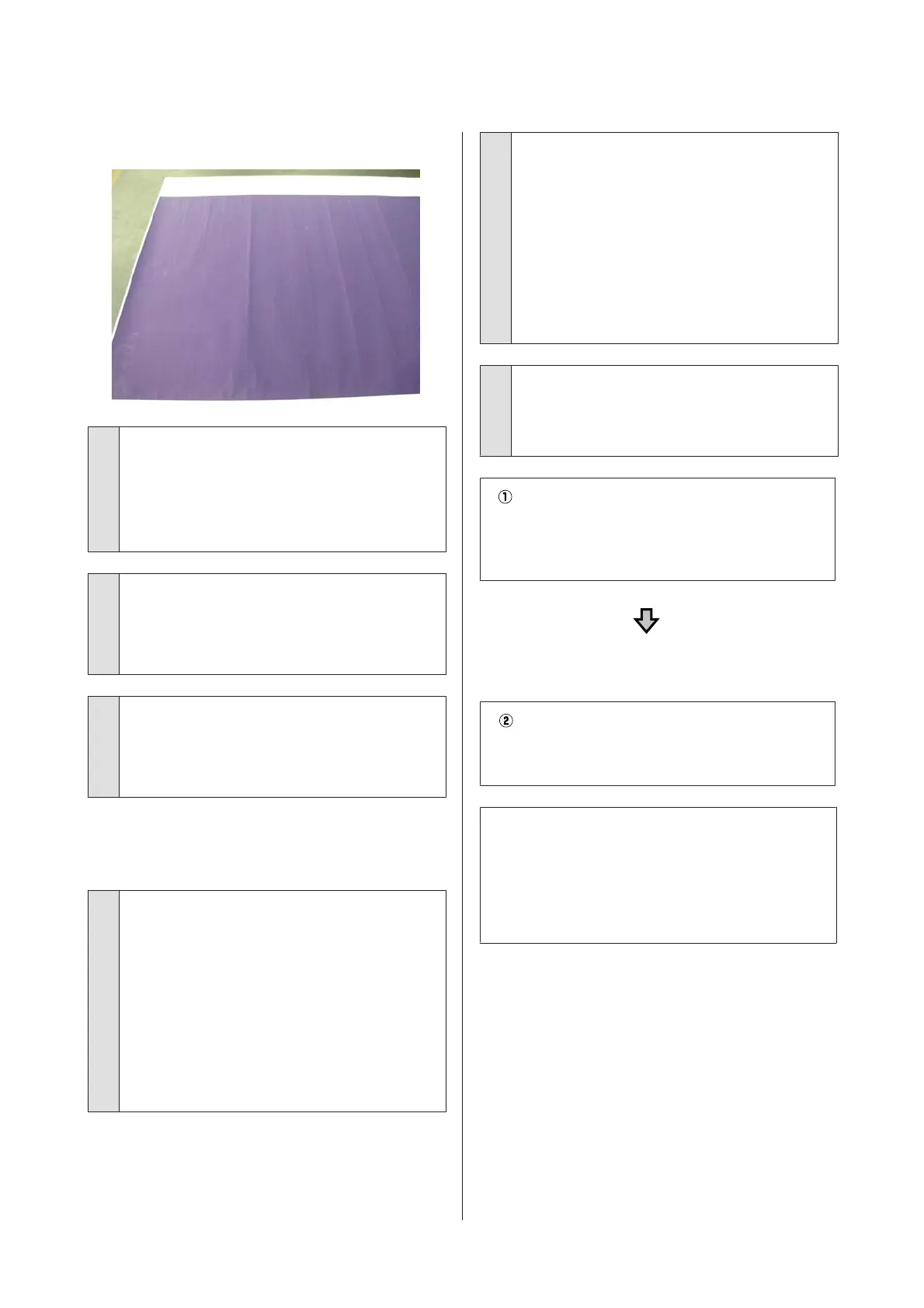Print outs are wrinkled
o
Dry the paper after printing
Drying the paper after printing may help to reduce
wrinkles in the paper.
Rolling out the paper and stretching it can also
improve any wrinkles in the paper.
o
Lower the ink density used when printing
The paper may wrinkle when printing using high
density ink. Lower the density of the ink in "Paper
Configuration" from the driver.
o
Lower the resolution used when printing
The paper may wrinkle when printing at a high
resolution. Lower the resolution in "Print Quality"
from the driver.
The reverse side of the printed paper
is soiled.
o
Select ON for Paper Size Check in the Settings
menu.
Although printing normally stops if the print image is
wider than the paper, when Off is selected for Paper
Size Check in the Printer Settings menu, the printer
may print outside the bounds of the paper, getting ink
on the inside of the printer in the process. This can be
prevented by changing the setting to ON.
U “Paper Setting” on page 101
U “Cleaning the inside” on page 126
o
Is ink dry on the printed surface?
Depending on the printing density and media type,
the ink may take a while to dry. Do not stack the paper
until the printed surface is dry.
Also, if you set the Drying Time per Head Pass in
Paper Configuration from the printer driver, you can
stop the operation after printing (ejecting and cutting
paper) and wait until the ink is dry. See the printer
driver help for more details on the Paper
Configuration dialog box.
o
Follow the steps below to clean the platen
and the outer edges of the pads for
borderless printing, and replace the pads for
borderless printing if necessary.
Clean the platen and outer edges of the pads
for borderless printing.
U “Cleaning the platen and outer edges of the pads for
borderless printing” on page 142
Soiling occurs on the back
of the paper again right
after cleaning
Replace the pads for borderless printing.
U “Replacing the pads for borderless printing” on
page 143
c
Important:
Continuing use with paper particles and dust
adhered to the platen and the pads for borderless
printing may cause a print head failure or nozzle
clogging.
Cleaning the platen and outer edges of the pads
for borderless printing
A
Make sure the printer is turned off and the screen
has turned off, and then unplug the power cable
from the outlet.
B
Leave the printer for a minute.
SC-P9500 Series/SC-P7500 Series User's Guide
Problem Solver
142
