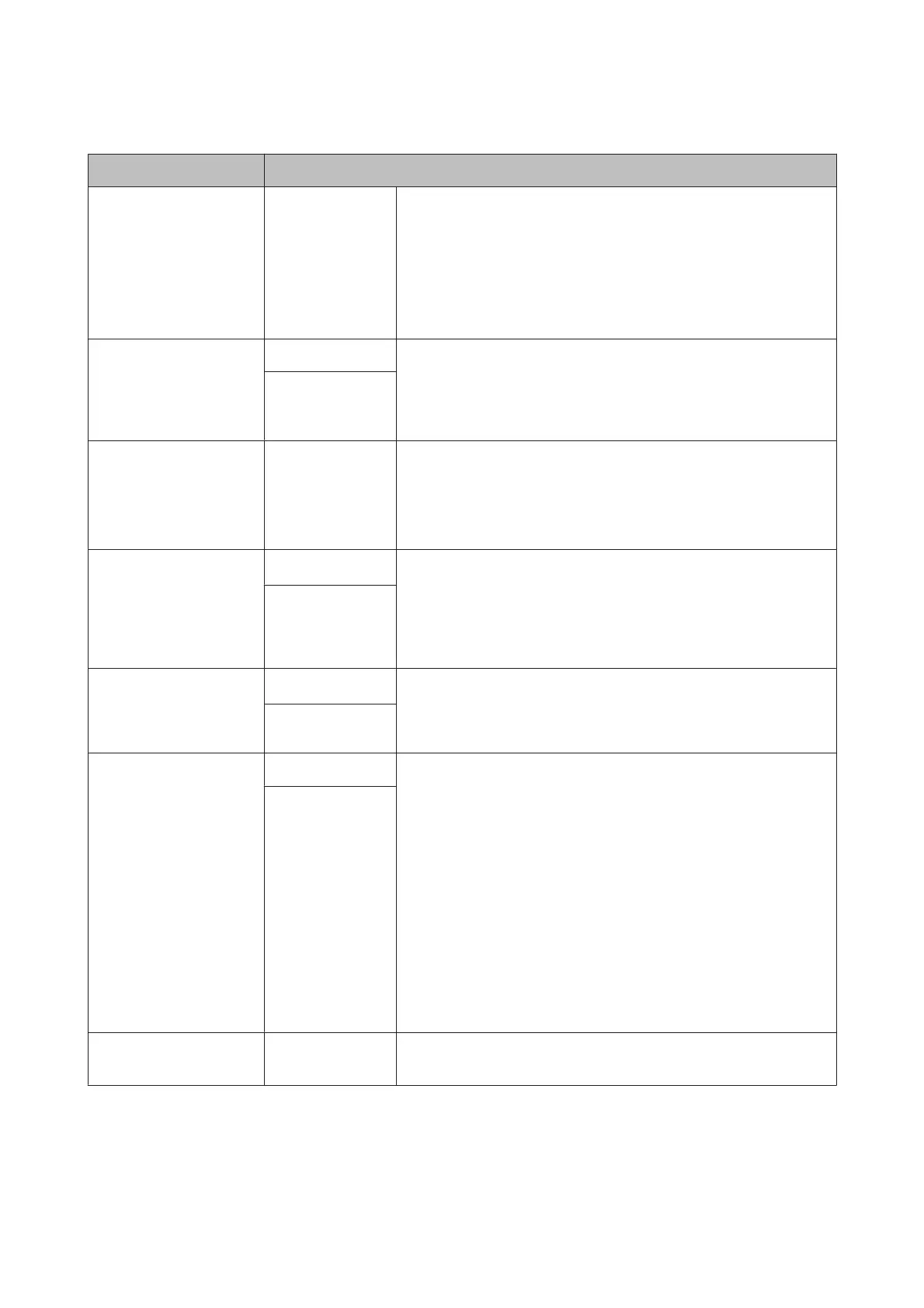Advanced Settings
Item Description
Roll Paper Tension
1 to 5 (3
*
)
This setting is used if one of the following settings are configured to Extra
High: Paper menu > Custom Paper Setting > Roll Paper Tension or
Printer driver's Paper Configuration > Roll Paper Tension.
If wrinkles are formed on the paper during printing when the
abovementioned Roll Paper Tension is High, set it to Extra High, and
then configure the strength of the tension using this setting.
Higher values produce higher tension.
Less Head Scuffing On
If the paper is thick, the print head may scuff the print surface. Choose On
to prevent scuffing. This option can be used to temporarily change the
value selected for Custom Paper Setting > Platen Gap in the Paper
menu. Note, however, that On has no effect when Wider is selected for
Platen Gap.
Off
*
Drying Time Per Page Off to 60 minutes
(Off
*
)
Specify how long the printer pauses to allow the ink to dry after printing
each page; choose from values between 0 and 60 minutes. Depending on
the ink density or paper type, the ink may take a while to dry. If the ink blurs
on the paper, set a longer time for drying the ink.
The longer the drying time, the more time required for printing.
Paper Size Check
On
*
Choose whether the printer automatically detects (On) or does not detect
(Off) the paper width. Try choosing Off if a paper setting error is displayed
when the paper is correctly loaded. Note, however, that the printer may
print outside the paper when Off is selected. If it prints beyond the edges
of the paper, the inside of the printer becomes dirty with ink. We generally
recommend to operate with this setting set to On.
Off
Paper Skew Check
On
*
If On is selected, an error will be displayed in the control panel and printing
will stop if the paper is skewed; select Off to disable this feature. On is
recommended in most circumstances as skewed paper may cause the
printer to jam.
Off
Store Held Job
*2, *3
On This setting is displayed if an optional hard disk unit or Adobe PostScript 3
Expansion Unit is connected. If On is selected, print jobs that require a
paper type, source, or output paper size (width) that differs from those
currently selected with the printer will be saved as held jobs; select Off to
disable this feature.
If Off is selected, an error will be displayed and will printing will stop if the
source selected for the print job does not match that selected with the
printer.
When On is selected, printing will not stop if an error occurs; instead, jobs
with non-matching settings will be saved to the hard disk unit or Adobe
PostScript 3 Expansion Unit as held jobs. Held jobs can be printed from the
Print Queue menu after the printer has been readied by, for example,
loading the correct type of paper.
U “Function Summary” on page 67
Off
*
USB Timeout 10 to 600 seconds
(10
*
)
If printing stops mid-way when the printer and computer are connected
by a USB cable, set a longer time.
SC-T7200 Series/SC-T5200 Series/SC-T3200 Series/SC-T7200D Series/SC-T5200D Series User's Guide
Using the Control Panel Menu
149
