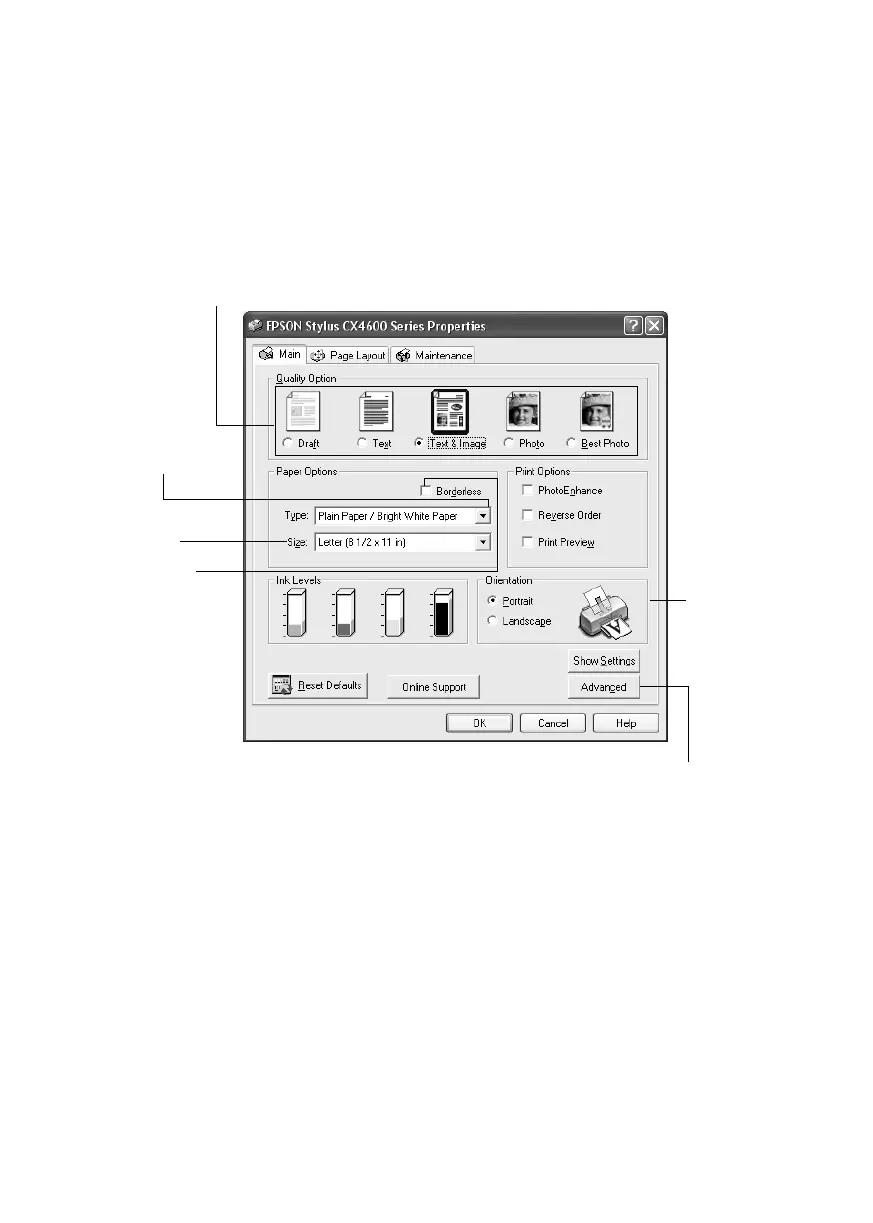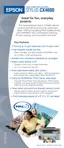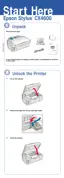20 Printing From Your Computer
4. Make sure EPSON Stylus CX4600 series is selected, then click the
Preferences or Properties button.
(If you see a
Setup, Printer, or Options button, click it. Then click
Preferences or Properties on the next screen.)
5. On the Main Properties window, select the basic print settings:
Make sure you choose the correct paper
Type setting for the paper you are
using. See page 25 for details.
Note:
For more information about print settings, click the ? or Help button.
Select the type of document you’re printing
(choose Photo or Best Photo for pictures)
Select your
document
Orientation
Select your
paper Size
Select your
paper Type
Click here for more options
Click here for
borderless photos,
after choosing
paper Type
CX4600.book Page 20 Friday, May 28, 2004 1:48 PM
