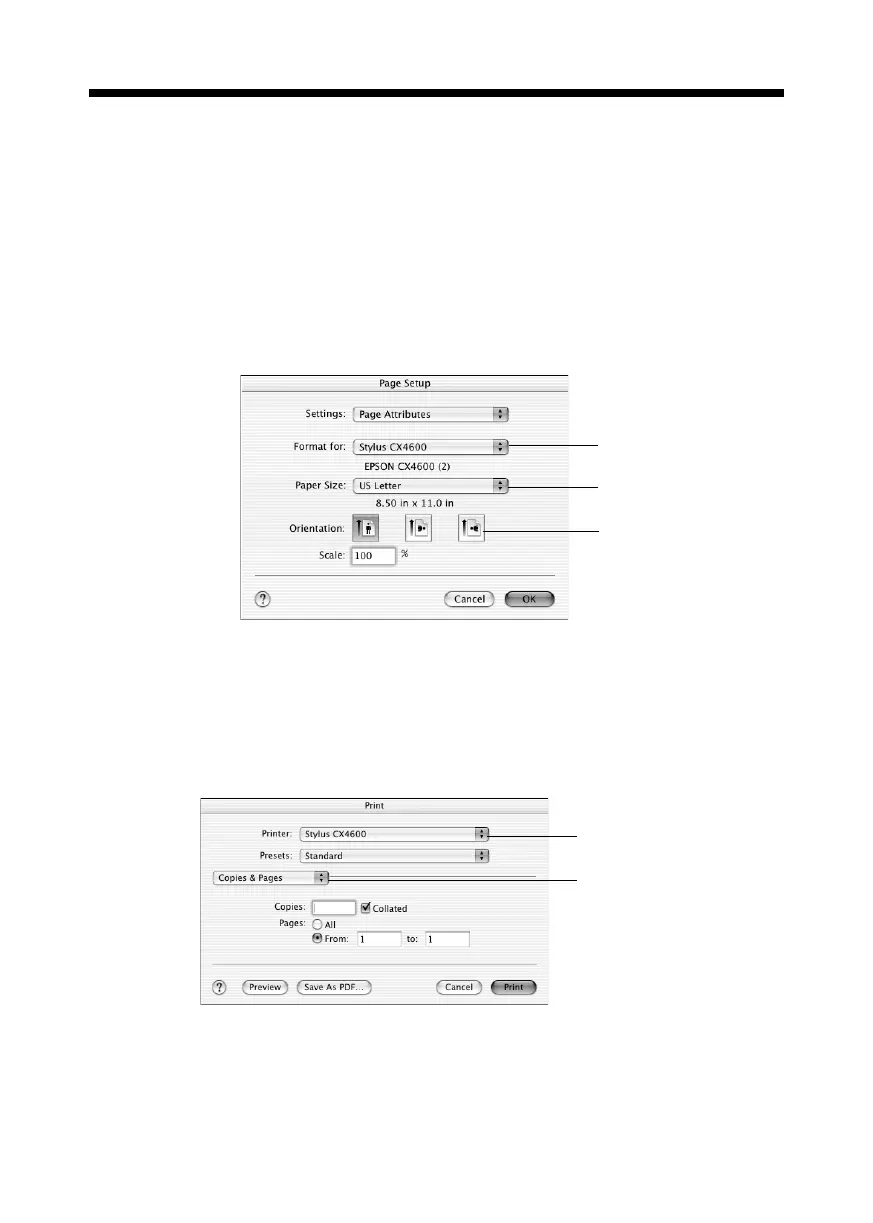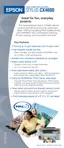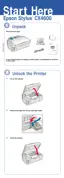22 Printing From Your Computer
Printing With Macintosh OS X
If you’re using an OS X-compatible application, follow the steps below to print.
(If you’re using OS 9 or an application that’s compatible only with Macintosh
Classic mode, see the Reference Guide.)
1. Load paper (see page 4).
2. Open the photo or document in your application.
3. Select
Page Setup from the File menu. Make the following settings:
* For Borderless printing, choose the (Sheet Feeder - Borderless) option in the
Paper Size list for your paper size (Letter, 8 x 10, or 4 x 6).
4. Click OK to close the Page Setup window.
5. Select
Print from the File menu. You see a window like this one:
Select Stylus CX4600
Select your Paper Size*
Select your document
or image orientation
Click and choose
Print Settings
Select Stylus CX4600
CX4600.book Page 22 Friday, May 28, 2004 1:48 PM
