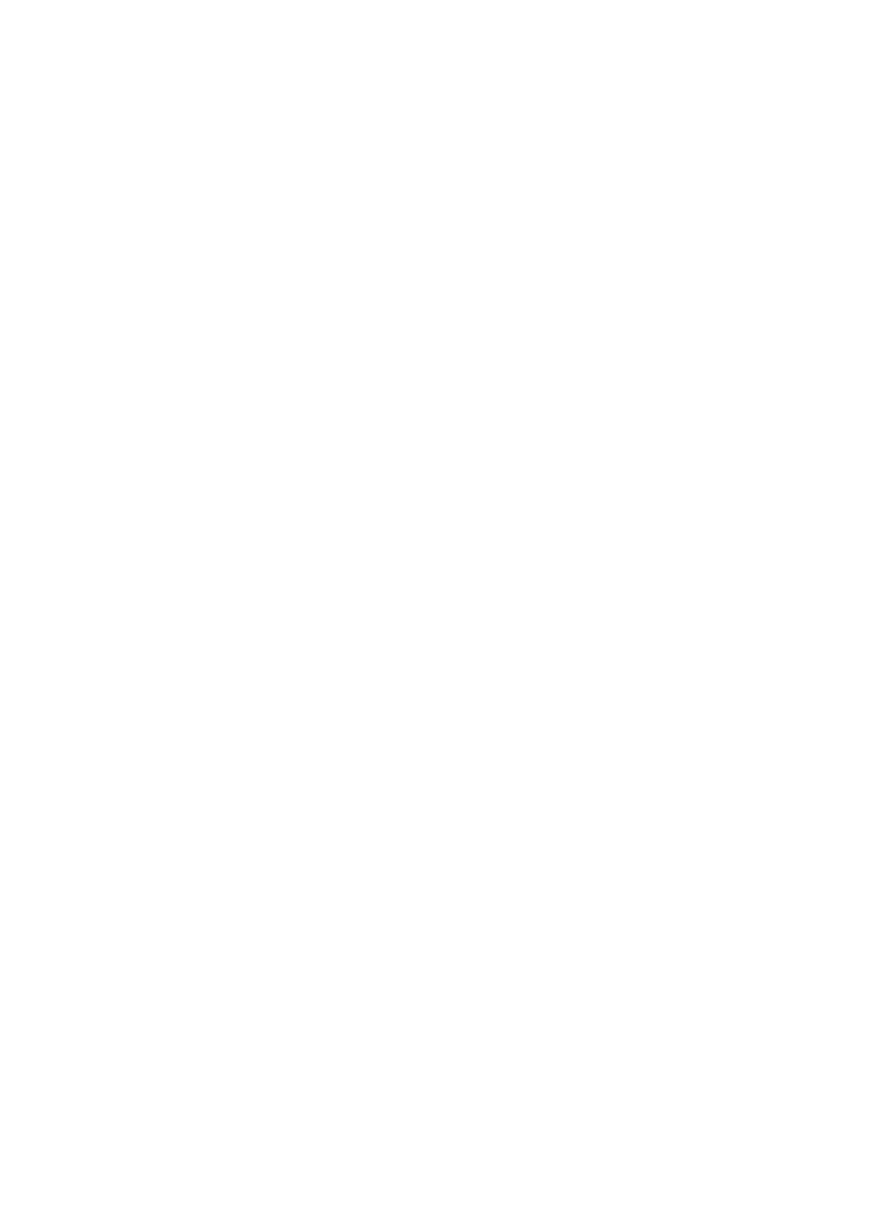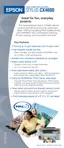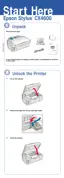Problems and Solutions 39
Print Quality Problems
If you have any problems with the copy or print quality, try these solutions:
■ Make sure the document is placed flat against the document table glass and
the CX4600 is not tilted or placed on an uneven surface.
■ Load the paper printable side up (usually the whiter, brighter, or glossy side).
■ Make sure your paper isn’t damp or curled.
■ Use a support sheet with special paper or load your paper one sheet at a time.
Remove sheets from the output tray so not too many collect at a time.
■ Make sure the type of paper you loaded matches the paper size and paper type
settings on the control panel or in your printer software (see page 25).
■ For the best print quality, use Epson special media (see page 25) and genuine
Epson ink cartridges (see page 31).
■ Set the paper thickness lever to the m position for most paper types. If you are
printing on envelopes, set the lever to the ^ position.
■ If you notice light or dark bands across your printouts or they are too faint,
you may need to clean the print head. This unclogs the nozzles so they can
deliver ink properly. Run a nozzle check as described on page 29 to see if the
print head needs cleaning.
■ Clean the print head as described on page 30.
■ If you notice jagged vertical lines, you may need to align the print head. See
your Reference Guide for instructions.
■ The ink cartridges may be old or low on ink; see page 31 for instructions on
replacing an ink cartridge.
■ If a dotted line appears in the image, clean the scanner glass with a soft, dry,
lint-free cloth (paper towels are not recommended), or use a small amount of
glass cleaner on a soft cloth, if necessary. Don’t spray glass cleaner directly
on the glass.
CX4600.book Page 39 Friday, May 28, 2004 1:48 PM
