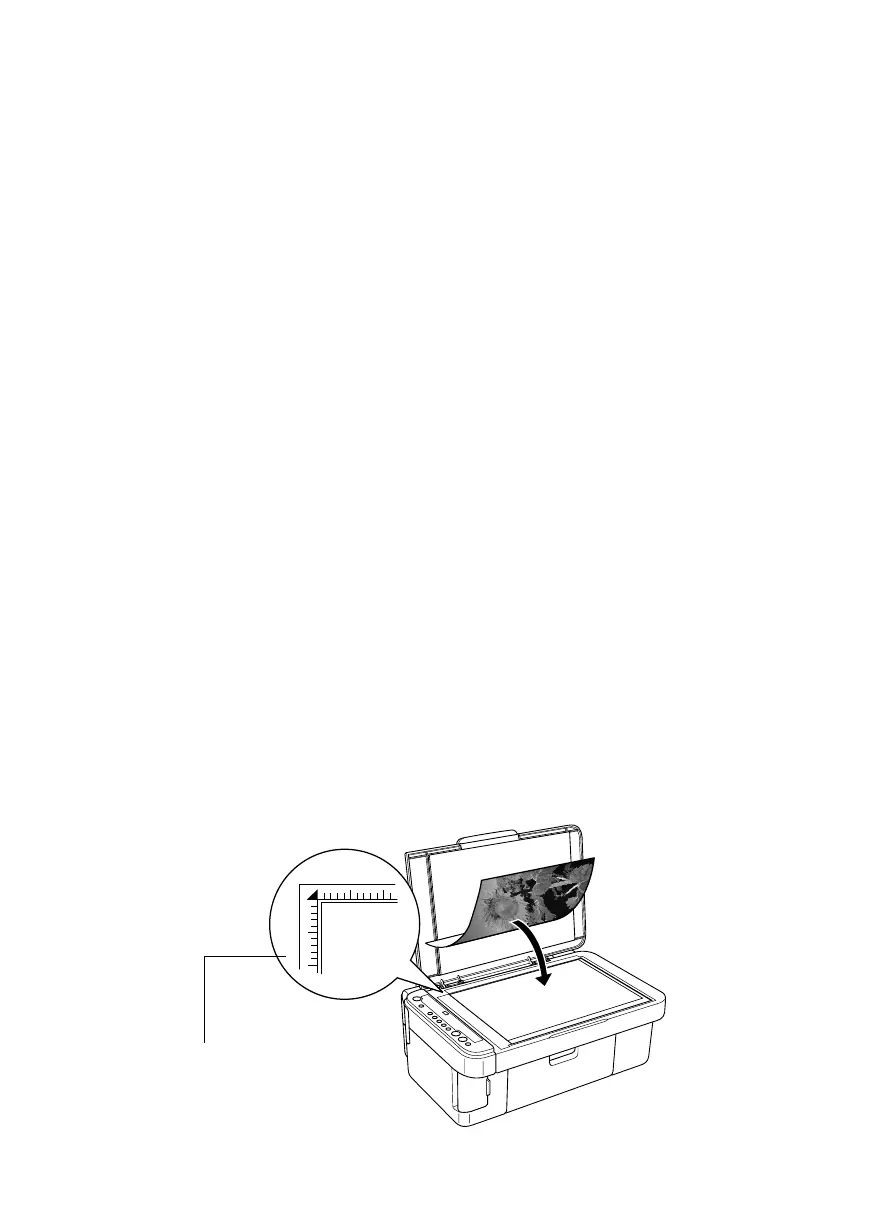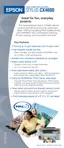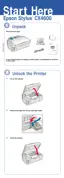26
Scanning a Photo or Document
You can use the CX4600 to scan a photo or document and save it on your
computer or other device, or to fax or e-mail it to someone else. This section gets
you started using EPSON Scan.
Note:
You can also use EPSON Smart Panel to scan. See the Reference Guide (or Smart Panel
Help) for more information.
EPSON Scan provides three scanning modes for progressive levels of control over
your scanned image:
■ Full Auto Mode makes scanning quick and easy, with automatic image type
and resolution settings.
■ Home Mode provides a simple screen giving you automatic image
adjustments, previewing and cropping capability, and preset configurations
for various types of scans. Includes Color Restoration.
■ Professional Mode lets you manually configure advanced image settings,
including Color Restoration.
You can scan from any TWAIN-compliant application—such as Adobe
®
Photoshop
®
—using EPSON Scan. Or you can start EPSON Scan directly from
your computer and save your image to a file.
1. Place your photo or document face-down on the glass in the upper left corner
about 1/10 inch from the edges, as shown.
Move the photo or
document in about 1/10
inch from the top and left
edges so all of it is scanned
CX4600.book Page 26 Friday, May 28, 2004 1:48 PM
