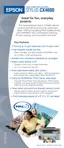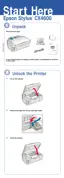6
Copying a Photo or Document
Follow the instructions in this section to:
■ Position your photo or document correctly on the glass (see below)
■ Make simple copies of a photo or document (on page 8)
■ Control copying from your computer using the EPSON Smart Panel
™
Copy
Utility (on page 10)
Placing the Original on the Glass
1. Open the document cover and place your original face-down on the glass, in
the upper left corner. Move your original about 1/10 inch away from the top
and left edges so all of it will be copied.
Move the original about 1/10 inch
(2.5 mm) away from the top and left
edges to avoid cropping
CX4600.book Page 6 Friday, May 28, 2004 1:48 PM

