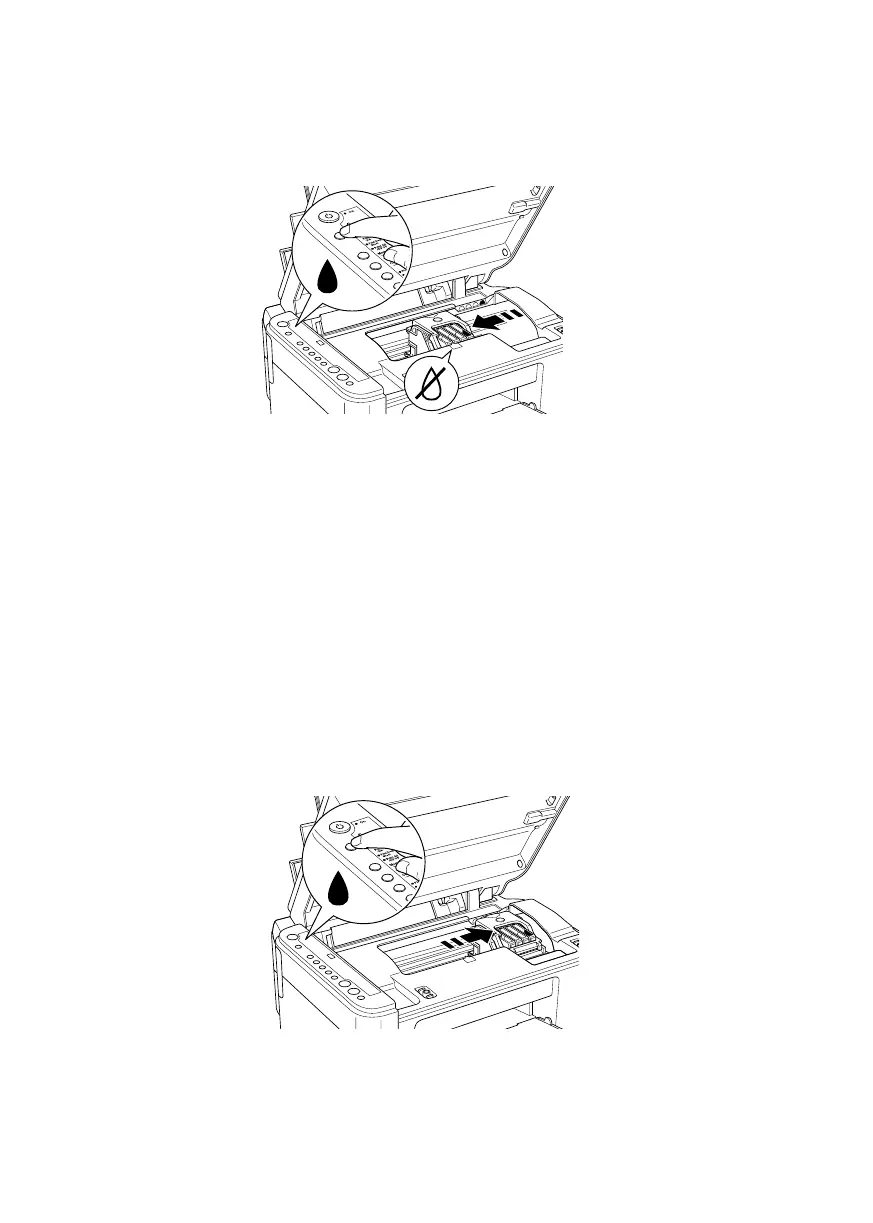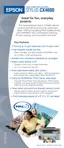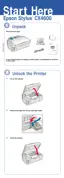32 Maintaining Your CX4600
3. Press and release the B ink button. The ink cartridge holder moves to the
check position and the
On and B ink lights flash. If one of the cartridges is
low or empty, the CX4600 moves that cartridge to the
_ ink out mark.
Note:
Do not hold down the
B ink button; when held down for 3 or more seconds, it tells
the printer to start cleaning the print head.
Caution:
Do not move the print head by hand; this may damage the CX4600. Always press
the
B ink button to move it.
4. Press the B ink button again.
■ If more than one cartridge is empty or low, the next cartridge moves to
the _ ink out mark.
■ If all of the empty or low ink cartridges have been identified, the print
head moves to the ink cartridge replacement position when you press the
B ink button.
CX4600.book Page 32 Friday, May 28, 2004 1:48 PM
