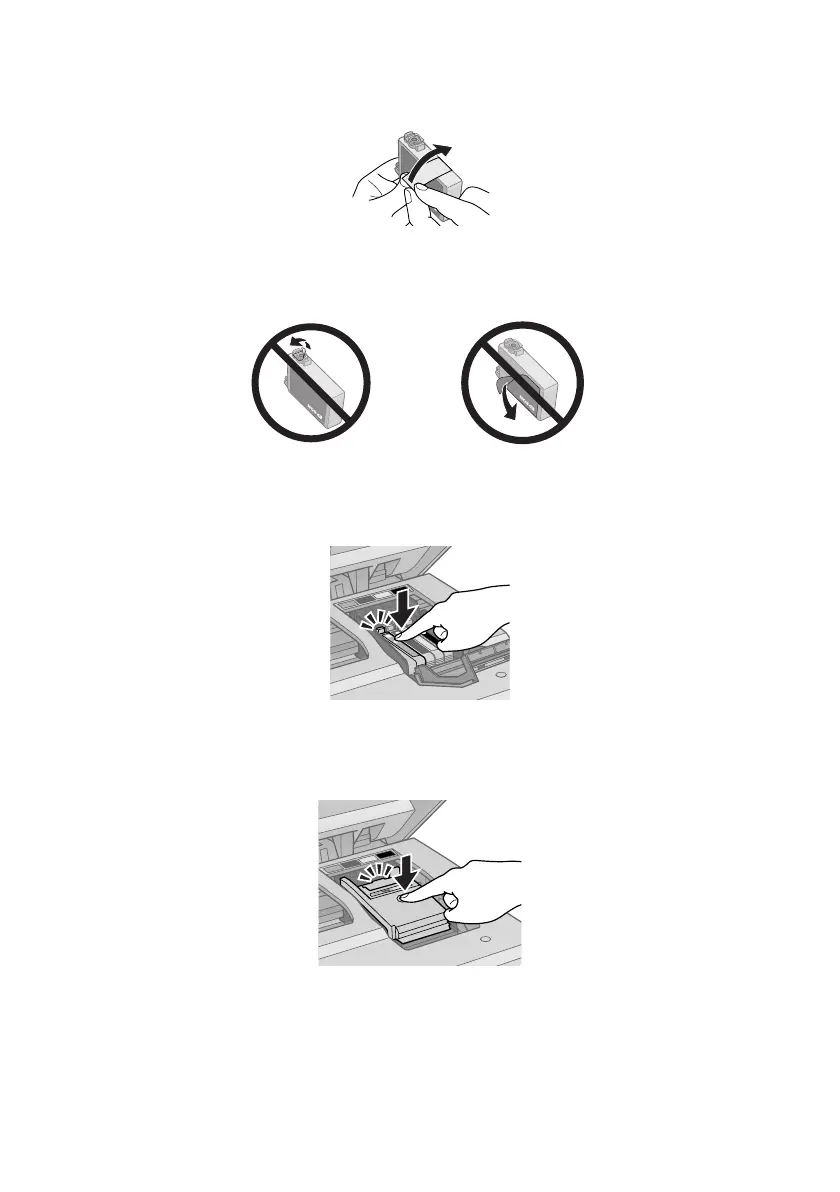32 Maintaining Your All-in-One
8. Remove the yellow tape from the bottom of the ink cartridge.
Caution:
Do not remove any other labels or seals, or ink may leak.
9. Insert the new ink cartridge into the holder and push it down until it clicks
into place.
10. Once you replace all the cartridges that need replacing, close the cartridge
cover and push it down until it clicks into place.
