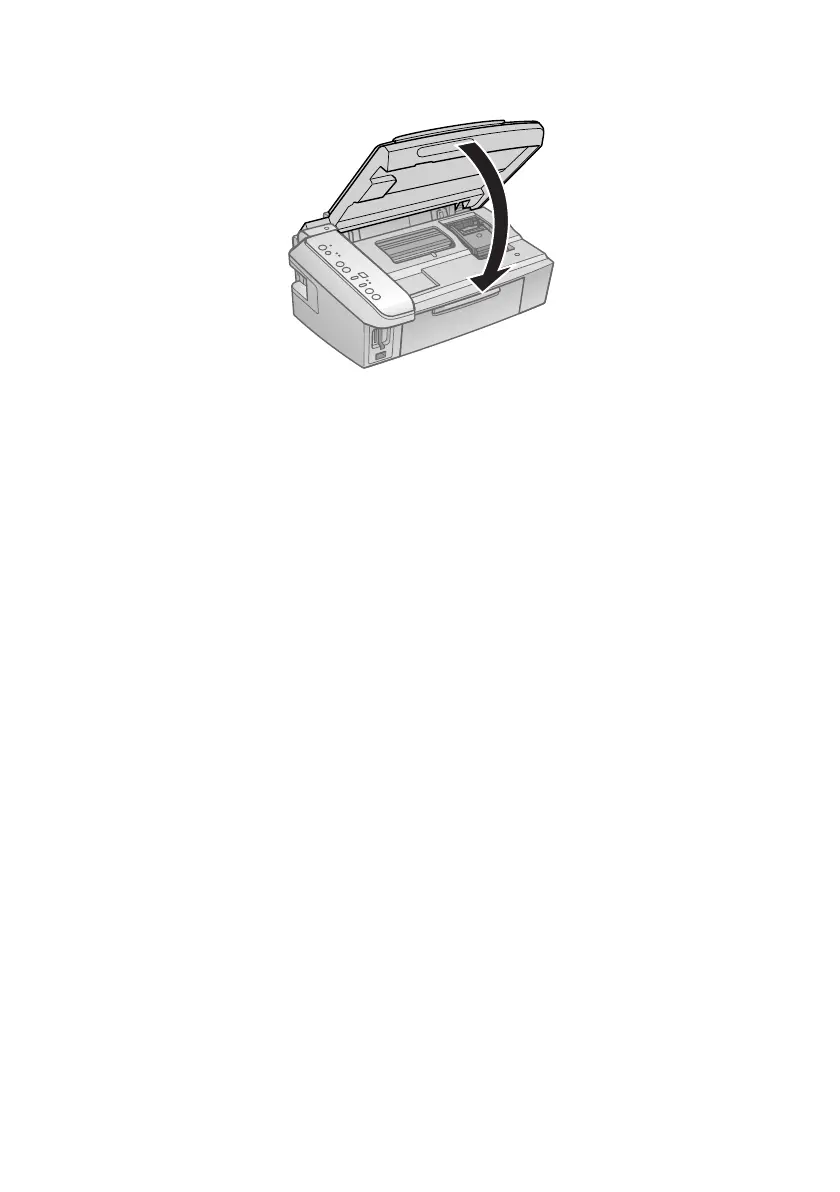Replacing Ink Cartridges 33
11. Close the scanner.
12. Press the y
Stop button to begin charging the ink. This takes about 2
minutes. When it’s finished, the P
On light stops flashing and remains on,
and the
B ink light goes out.
Caution:
Never turn off the CX7400 Series while ink is charging or you’ll waste ink. If the
B ink light flashes, press the y Stop button and press down all the cartridges
securely.
Note:
If you replaced a cartridge while copying a document or photo, cancel printing and
make sure your original is still placed correctly on the document table. Then copy
your original again.
If you remove an expended ink cartridge or a cartridge after the low ink message
appears, you cannot reinstall and use the cartridge.
