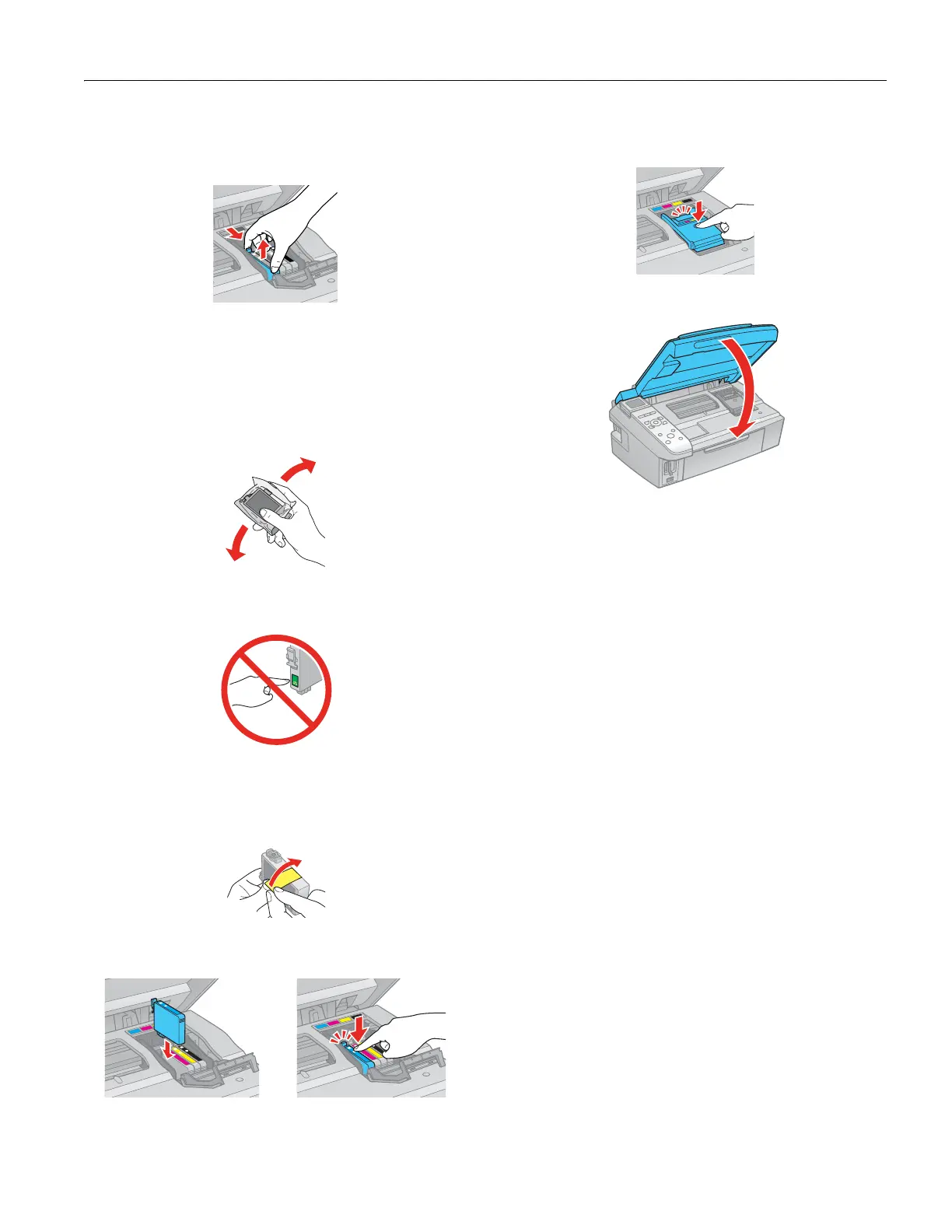Epson Stylus CX8400 Series
7/07 11
4. Squeeze the tab on the cartridge and lift the cartridge
straight up to remove it. Dispose of it carefully. Do not take
the used cartridge apart or try to refill it.
Warning:
If ink gets on your hands, wash them thoroughly with soap and
water. If ink gets into your eyes, flush them immediately with
water. Keep ink cartridges out of the reach of children.
5. Before opening the new cartridge package, shake it four or
five times. (Do not shake a cartridge after opening the
package; ink may leak.)
6. Remove the cartridge from the package, but be careful not
to touch the green chip on the cartridge.
7. Remove the yellow tape from the bottom of the cartridge.
Caution:
Do not remove any other labels or seals, or ink will leak.
8. Insert the new cartridge into the holder and push it down
until it clicks into place.
9. Once you replace all the necessary cartridges, close the
cartridge cover and push it down until it clicks into place.
10. Close the scanner.
11. Press
OK to begin charging the ink. This takes about
2minutes.
When you see a completion message on the LCD display
screen, ink charging is finished.
Caution:
Never turn off the CX8400 Series while ink is charging or you’ll
waste ink.
If you see an ink replacement message on the LCD display
screen, press OK and press down all the cartridges securely.
If you remove an ink cartridge for later use, protect the ink supply
area from dirt and dust and store it in the same environment as
the CX8400 Series with the label facing upward. Note that there
is a valve in the ink supply port, making covers or plugs
unnecessary, but care is needed to prevent the ink from staining
items that the cartridge touches. Do not touch the ink cartridge
ink supply port or surrounding area, and do not store the cartridge
upside down.
If you remove a low or expended ink cartridge, you cannot
reinstall and use the cartridge.
