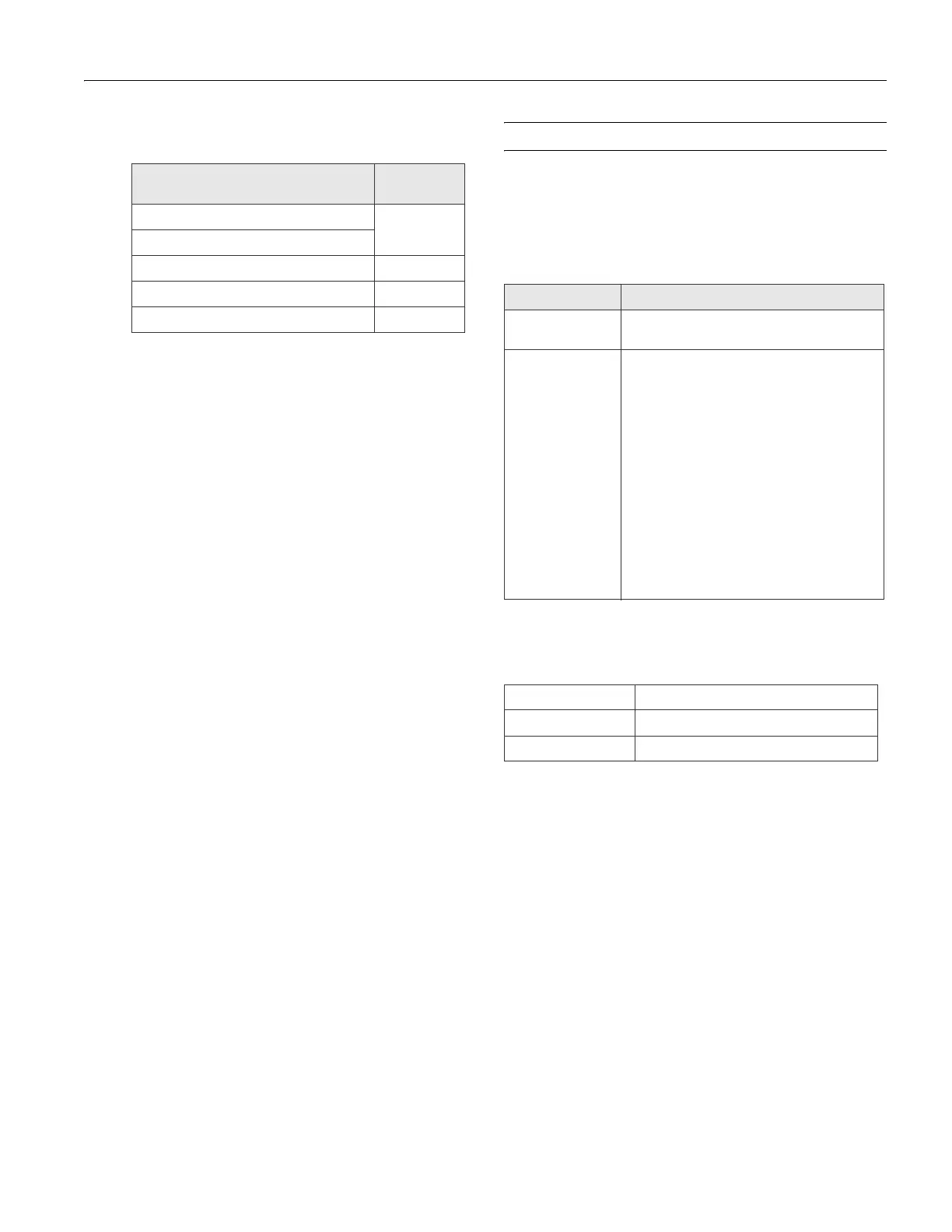Epson Stylus CX8400 Series
7/07 7
❏ To change the paper type, select Paper Type and
choose the type of paper you loaded.
❏ To change the paper size, select
Paper Size and choose
the size of paper you loaded.
Note:
Paper Size options depend on the Paper Type setting you
choose.
❏ To change the layout, select Layout and choose
With Border to leave a small margin around the image
or select
Borderless to expand the image all the way to
the edge of the paper (slight cropping may occur).
❏ To change the copy quality, select
Quality and choose
Standard, Best, or Draft.
Note:
Standard is the default setting for Quality if you choose
photo paper.
❏ To adjust the amount of image expansion when
printing borderless photos, select
Expansion and
choose
Standard, Mid, or Min.
Note:
You may see white borders on your printed photo if you use
the Min setting.
13. After you finish selecting your settings, press OK.
14. Press x
Start to begin copying.
To cancel copying, press y
Stop/Clear Settings.
Printing from a Memory Card
You can print photos right from your digital camera’s memory
card by inserting it into the CX8400 Series memory card slots.
Compatible Memory Cards and Files
Make sure your memory card is one of the following types:
* Requires adapter
Make sure the files on the card are compatible with your
CX8400 Series.
Note:
Also consult your memory card and adapter documentation for any
special use instructions for your card or adapter.
If you will only be printing from your memory card, it is best if the
CX8400 Series is not connected to your computer (or your computer
should be turned off).
Paper type
Paper Type
setting
Epson Premium Photo Paper Glossy Prem. Glossy
Epson Premium Photo Paper Semi-gloss
Epson Ultra Premium Photo Paper Glossy Ultra Glossy
Epson Photo Paper Glossy Photo Paper
Epson Premium Presentation Paper Matte Matte
Slot Type of card
Right slot CompactFlash
Type I and II
Microdrive
Left slot SD
SDHC
miniSD*
miniSDHC*
microSD*
microSDHC*
MultiMediaCard
Memory Stick
Memory Stick Duo*
Memory Stick PRO
Memory Stick PRO Duo*
Memory Stick Micro*
MagicGate Memory Stick
MagicGate Memory Stick Duo*
xD-Picture Card
xD-Picture Card Type H
xD-Picture Card Type M
File format JPEG with the Exif version 2.21 standard
Image size 80 × 80 pixels to 9200 × 9200 pixels
Number of files Up to 999
