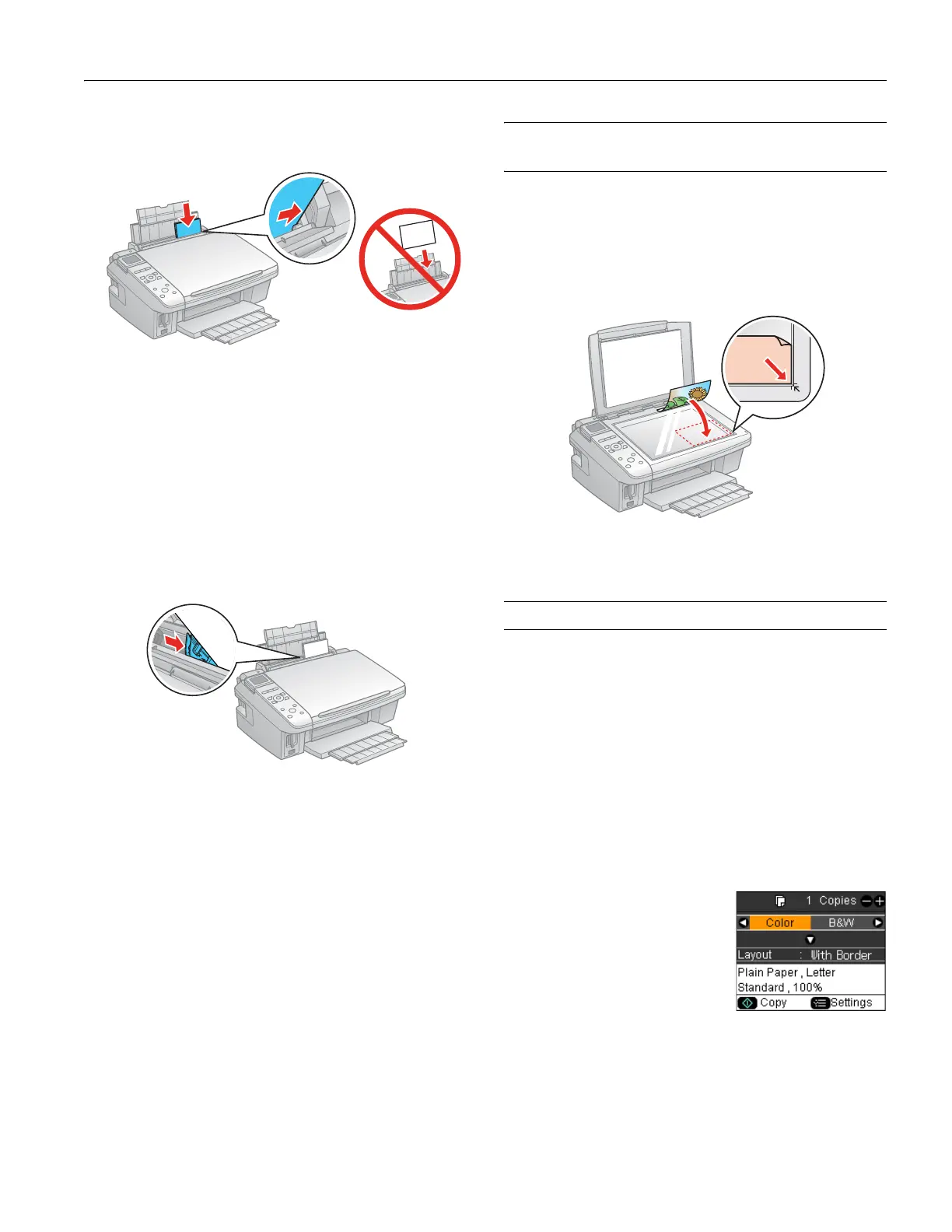Epson Stylus CX8400 Series
7/07 5
5. Insert the paper, printable side up, against the right side and
beneath the tab.
Note:
Load only the recommended number of sheets.
Load paper short edge first, no matter which way your photo or
document faces.
Do not load paper above the arrow on the edge guide.
Load letterhead or pre-printed paper top edge first.
Do not load paper with holes punched in it.
Check the paper package for any additional loading instructions.
6. Slide the edge guide against the paper, but not too tightly.
7. Flip the feeder guard down.
Note:
For instructions on loading envelopes, see the on-screen
User’s Guide.
Placing Originals for Copying or
Scanning
Caution:
Do not place anything on top of the document cover or use the
cover as a writing surface.
1. Open the document cover and place your original face-
down on the glass, with the top facing into the front right
corner.
2. Close the document cover gently to keep your original in
place.
Copying
Note:
The copies may not be exactly the same size as the originals.
Copying a Document or Photo
1. Press the P On button to turn on the CX8400 Series.
2. Load plain paper or Epson special paper in the sheet feeder
(see page 4).
Note:
Load only the recommended number of sheets.
3. Place your original on the document table
(see previous section).
4. Press the
Copy button to enter
copy mode.
5. To print more than 1 copy,
press
+ or – to select the number
(up to 99).
6. Press l or r to select
Color or
B&W copies.
7. Press d, then press r to change
the layout, if necessary.
