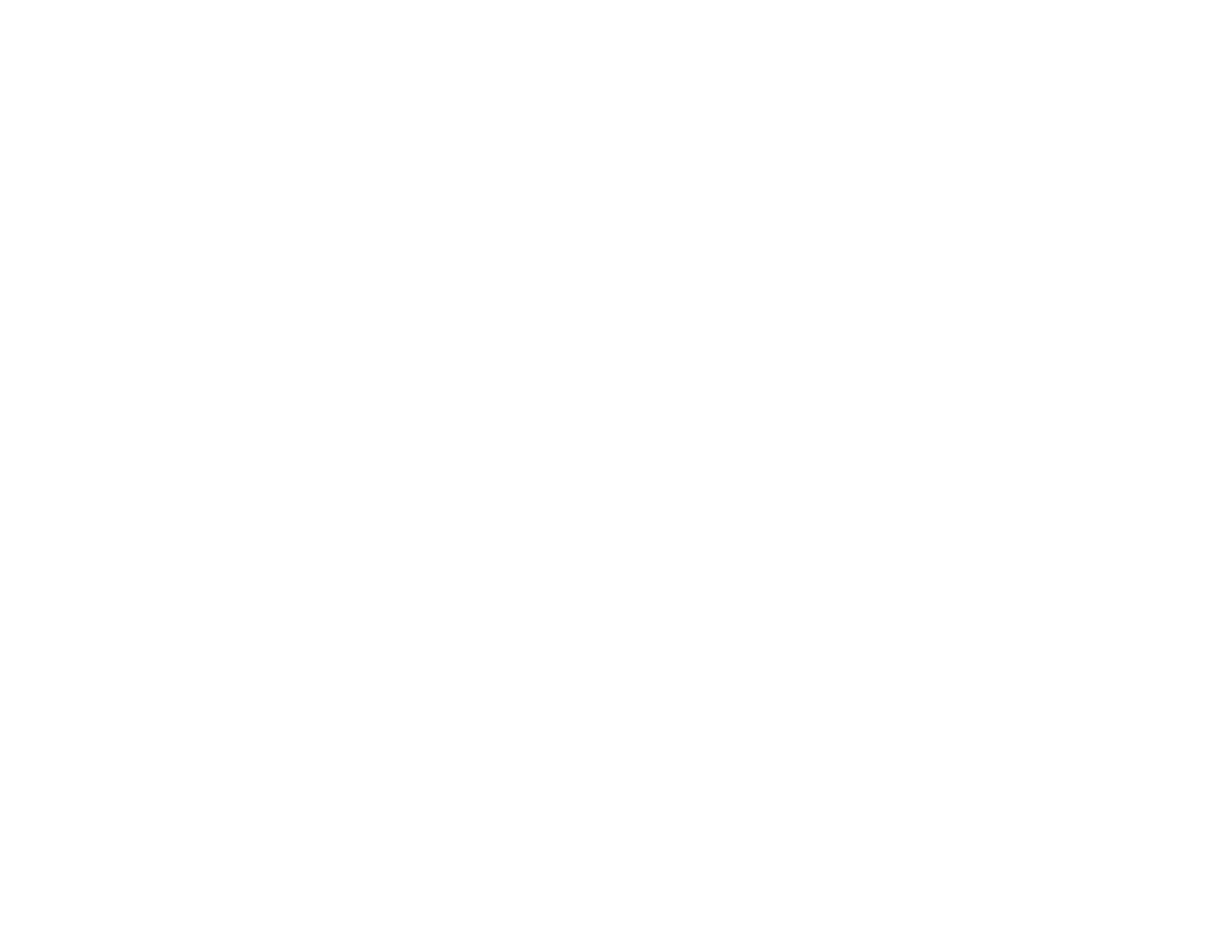5. Select the folder in which you want to save your scanned file in the Scan To pop-up menu.
6. Click Scan.
Your scanned file is saved in the folder you selected.
Parent topic: Scanning
Scanning Special Projects
Your product's scanning software offers various options to help you quickly complete special scan
projects.
Scanning to a PDF File
Restoring Photo Colors as You Scan
Parent topic: Scanning
Scanning to a PDF File
Using EPSON Scan, you can scan a multi-page document and save it in one PDF (Portable Document
Format) file on your computer.
1. Place your original on your product for scanning.
2. Start EPSON Scan.
3. Select the scan mode you want to use.
4. Select the scan settings for your scan.
5. Preview your image.
6. When you finish selecting all your settings, click Scan.
You see the File Save Settings window.
109
