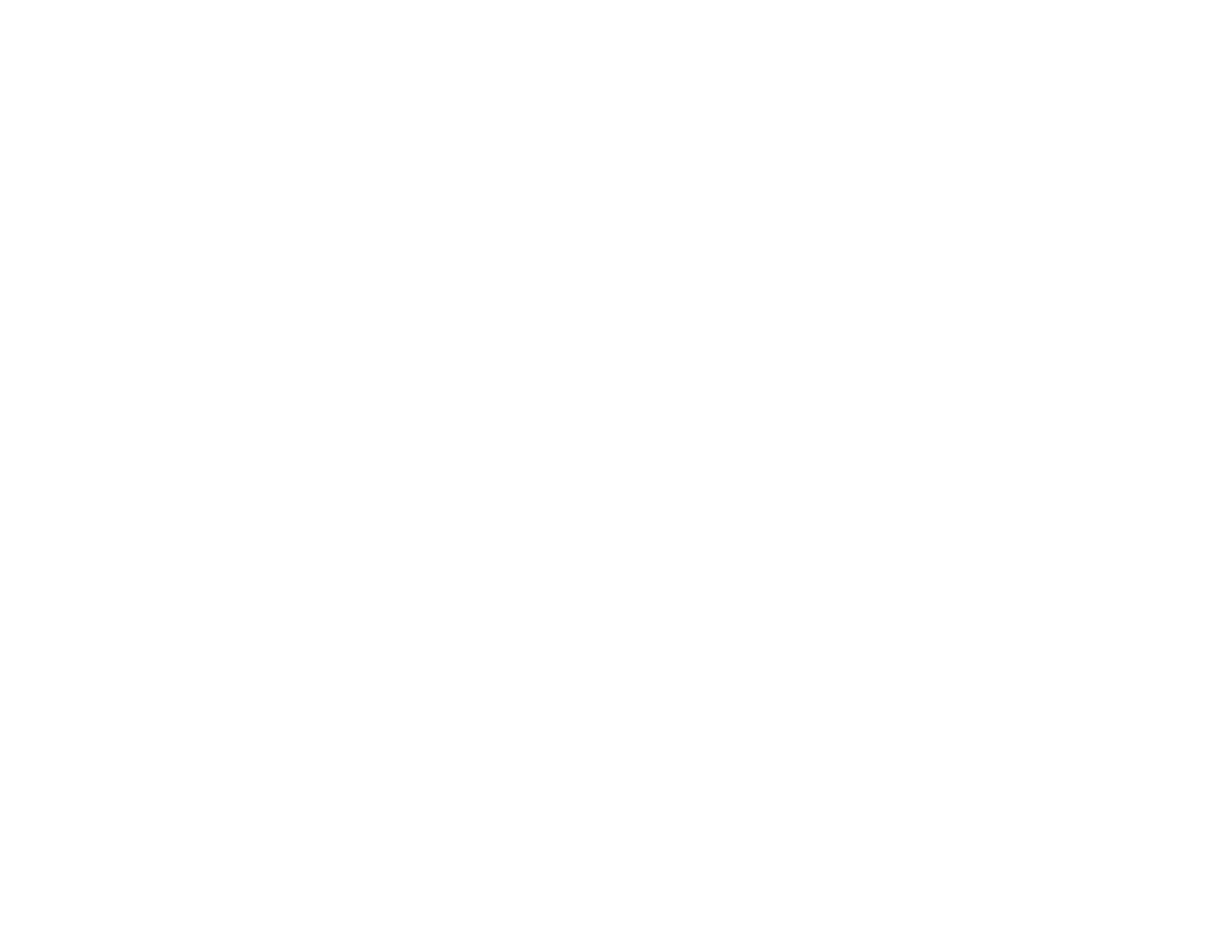Selecting a Scan Area - Home Mode
You can select a specific area in your preview image to include in your scanned image. You can select
the entire image area or a portion of it. You can even select multiple scan areas to create multiple
scanned images of different areas (Normal Preview mode only).
You can also use the scan area to select specific Image Adjustments settings for a scanned image. Just
be sure to click inside the scan area before selecting the settings.
Note: In Home Mode, the default Preview mode is Thumbnail mode. To use Normal Preview mode
instead, deselect the Thumbnail checkbox beneath the Preview button, then click the Preview button to
preview your image again.
1. Do one of the following to select your scan area in the Preview image:
• Thumbnail preview: Your scan area is selected automatically, but you can change it. Place your
cursor in one corner of the desired scan area, then click and drag the cursor to the opposite corner
to create a marquee (dotted line) on the preview image.
82
