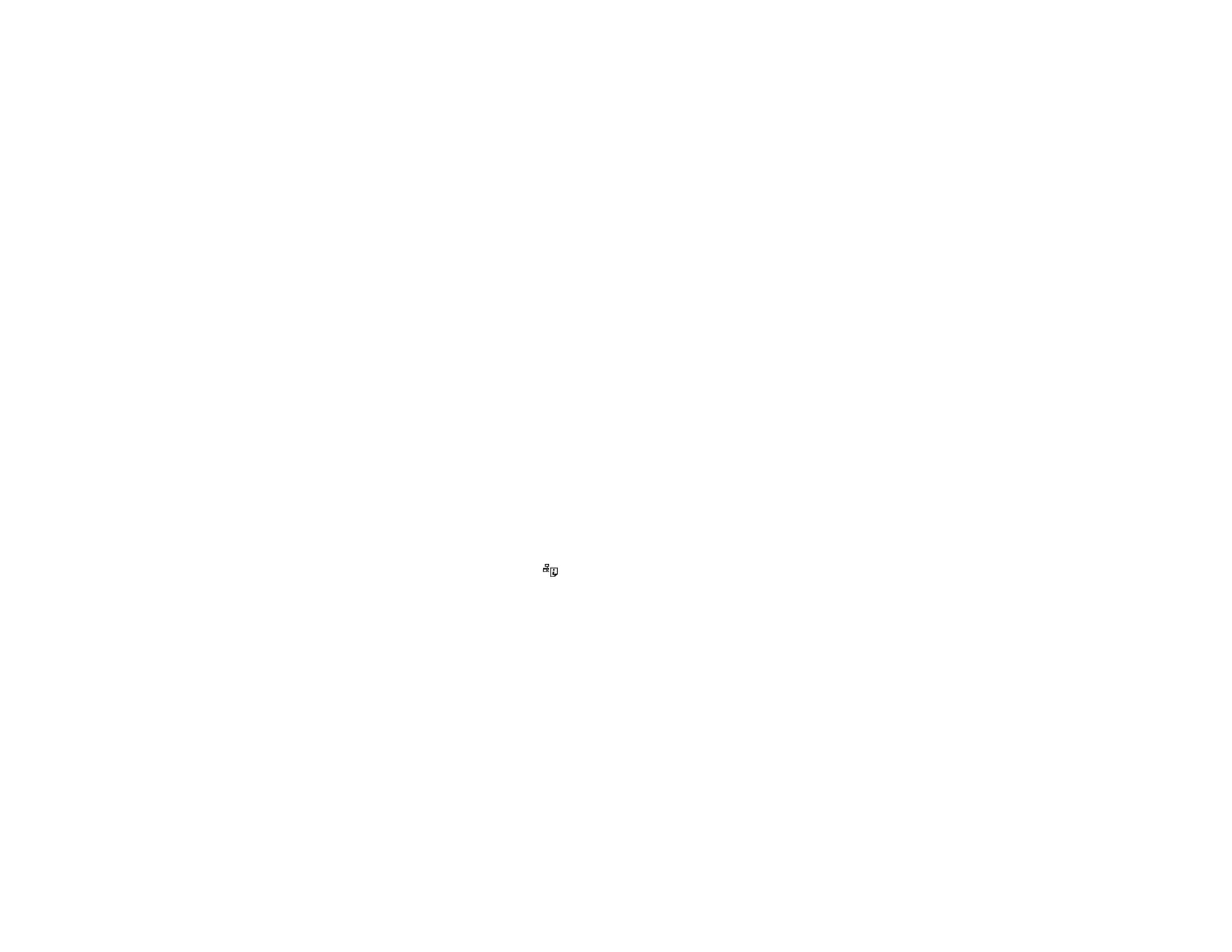Cannot Scan Over a Network
If you cannot start EPSON Scan for scanning over a network, try these solutions:
• If you are scanning a large original at a high resolution, a network communication error may occur. Try
scanning again at a lower resolution.
• If network communication was interrupted while starting EPSON Scan, exit EPSON Scan, wait a few
seconds, and restart it. If EPSON Scan cannot restart, turn off your product, turn it back on, and try
restarting EPSON Scan again.
• Make sure the option selected as the Timeout Setting in the EPSON Scan Setting program is long
enough to complete scanning over a network. See EPSON Scan Help for details.
• You may need to disable the firewall and any anti-virus software on your wireless router or access
point.
Note: EPSON Scan is not available for Mac OS X 10.6 or 10.7.
Parent topic: Solving Network Problems
Related topics
Scanning
Printing a Network Status Sheet
You can print a network status sheet to help you determine the causes of any problems you may have
using your product on a network.
To print the status sheet, press the network status button on the product. Examine the settings shown
on the network status sheet to diagnose any problems you have.
Parent topic: Solving Network Problems
Solving Copying Problems
Check these solutions if you have problems copying with your product.
Product Makes Noise, But Nothing Copies
Product Makes Noise When It Sits for a While
Parent topic: Solving Problems
153
