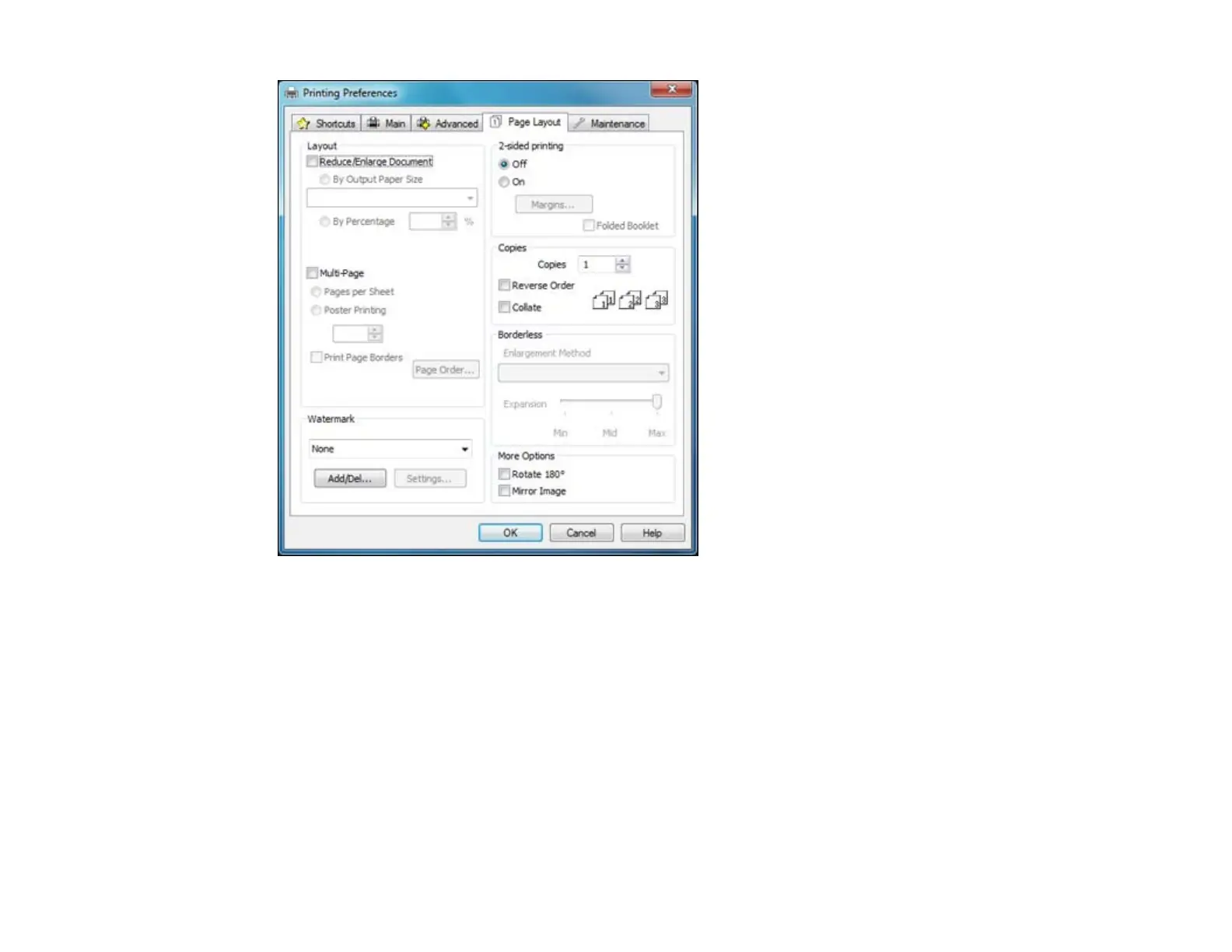• To change the size of your printed document or photo, select the Reduce/Enlarge Document
checkbox and select sizing options.
• To print on both sides of your paper, select the 2-sided printing options.
• To print multiple pages on one sheet of paper, or print one image on multiple sheets of paper, select
the Multi-Page checkbox and select the options you want.
• To print multiple copies and arrange their print order, select the Copies options.
• To control printing at the edges of borderless images, select a Borderless option:
• To adjust the automatic settings, select Auto Expand as the Enlargement Method setting, then
adjust the Expansion slider (if necessary) to control the amount of image expansion.
41
