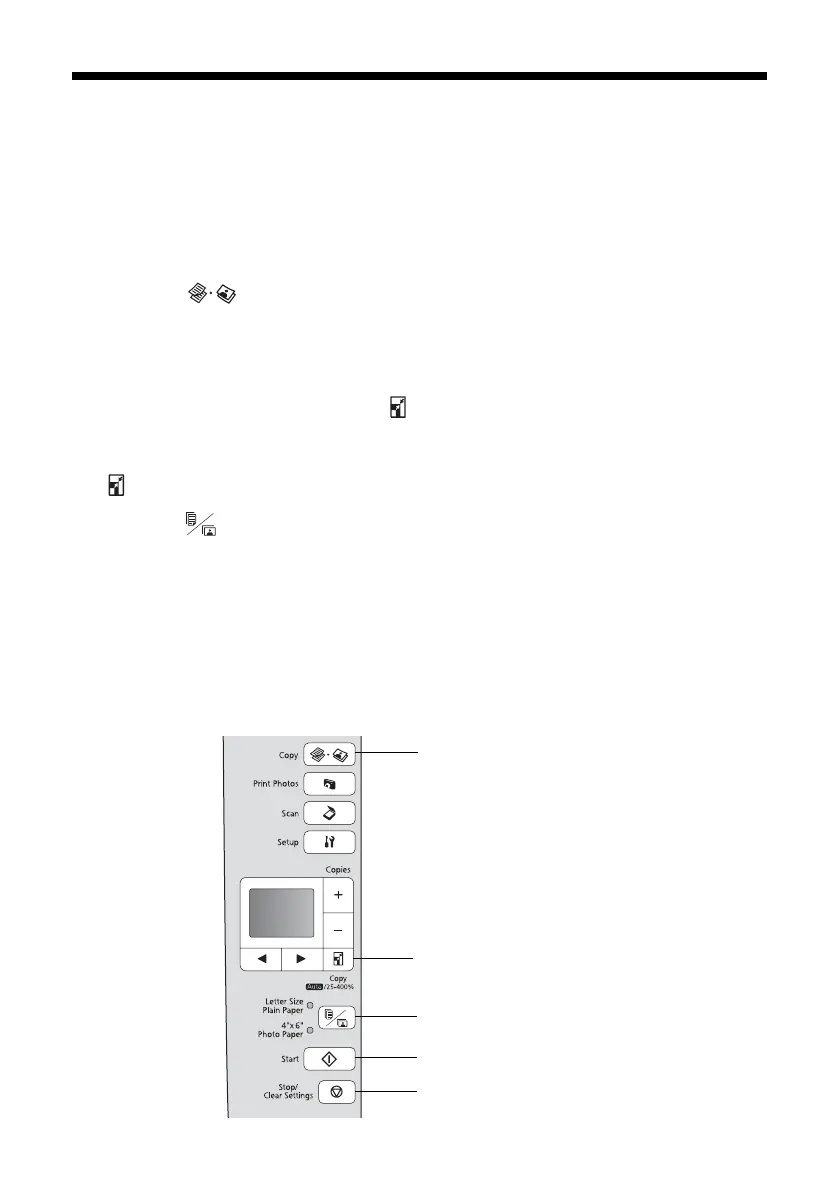Copying Documents and Photos 23
Copying Documents and Photos
You can copy documents and photos onto letter- or A4-size plain paper or Epson
special paper or 4 × 6-inch Epson photo paper.
1. Load paper in the sheet feeder (see page 18).
2. Place your original document on the scanner glass (see page 22).
3. Press the
Copy button.
4. To print more than 1 copy, press + or – to select the number (up to 99).
5. Press l or r to select
Color or B&W copies.
6. To adjust the copy size, press the reduce/enlarge button and select a
percentage using + or –. Or you can press l or r to select
Auto (to
automatically size the image to fit your paper). When you’re finished, press the
reduce/enlarge button again.
7. Press the paper size button, if necessary, to select
Letter Size Plain Paper
or
4"× 6" Photo Paper.
8. Press x
Start to begin copying.
Tip:
To make a quick draft copy on plain paper, hold down x Start until the P On light
starts flashing.
To cancel copying, press y Stop/Clear Settings.
Start copying
Select copy mode
Change copy size
Select paper size and type
Cancel copying
