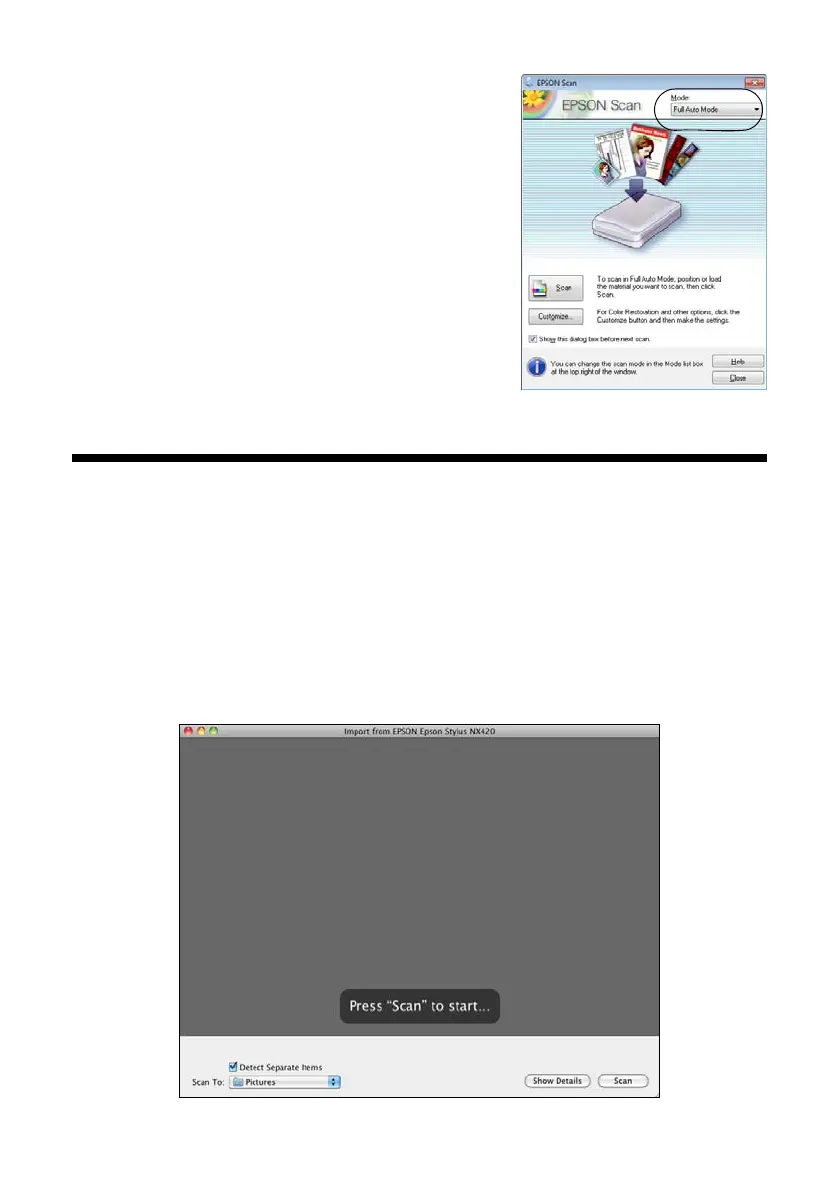34 Scanning a Document or Photo
You see the Epson Scan window:
4. Select
Full Auto Mode as the Mode setting
in the upper right corner. (If you are in
Home, Office, or Professional Mode, you see
a different Epson Scan window.)
5. If you want to restore faded color in a photo
or make other corrections, click
Customize.
Then follow the instructions on page 35.
6. Click the
Scan button. The image is scanned
and you see its icon in Windows Explorer or
Macintosh Finder.
Scanning with Mac OS X 10.6
You can scan original documents and photos and save them as files on your
computer.
1. Open an image editing application such as Preview and select
Import From
Scanner
from the File menu, then select your Epson product.
2. Click the
Scan button to begin scanning. Your image is saved to the folder
selected in the
Scan To pop-up menu.
