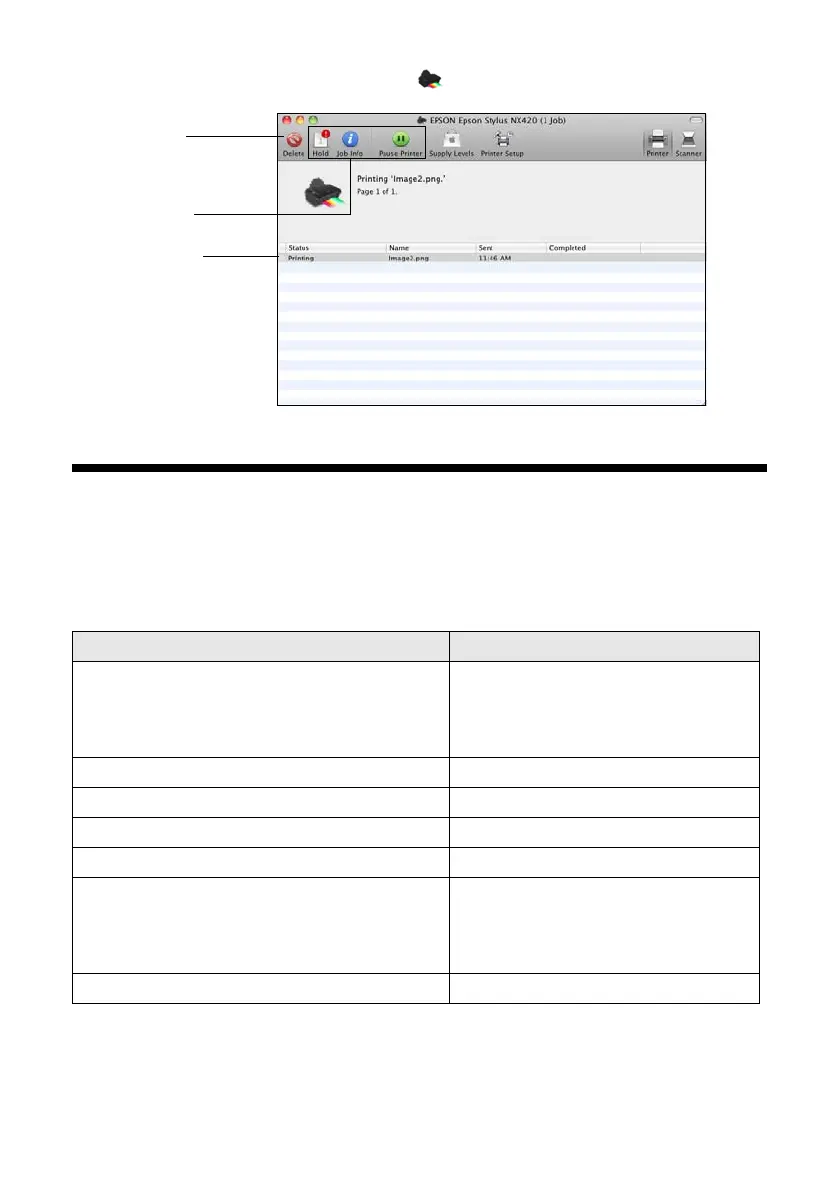Selecting the Correct Paper Type 31
10. To monitor your print job, click the printer icon in the dock.
Selecting the Correct Paper Type
Select the correct Type (see page 27) or Media Type (see page 28) setting in your
printer software. This tells your Epson printer what kind of paper you’re using, so
the ink coverage can be adjusted accordingly.
For this paper Select this setting
Plain paper
Epson Bright White Paper
Epson Presentation Paper Matte
Epson Iron-on Cool Peel Transfer Paper
Plain Paper/Bright White Paper
Epson Ultra Premium Photo Paper Glossy Ultra Premium Photo Paper Glossy
Epson Premium Photo Paper Glossy Premium Photo Paper Glossy
Epson Photo Paper Glossy Photo Paper Glossy
Epson Premium Photo Paper Semi-gloss Premium Photo Paper Semi-Gloss
Epson Premium Presentation Paper Matte
Epson Premium Presentation Paper Matte
Double-sided
Epson Photo Quality Self-adhesive Sheets
Premium Presentation Paper Matte
Envelopes Envelope
Cancel
printing
Select the
print job
Pause or
resume
printing
