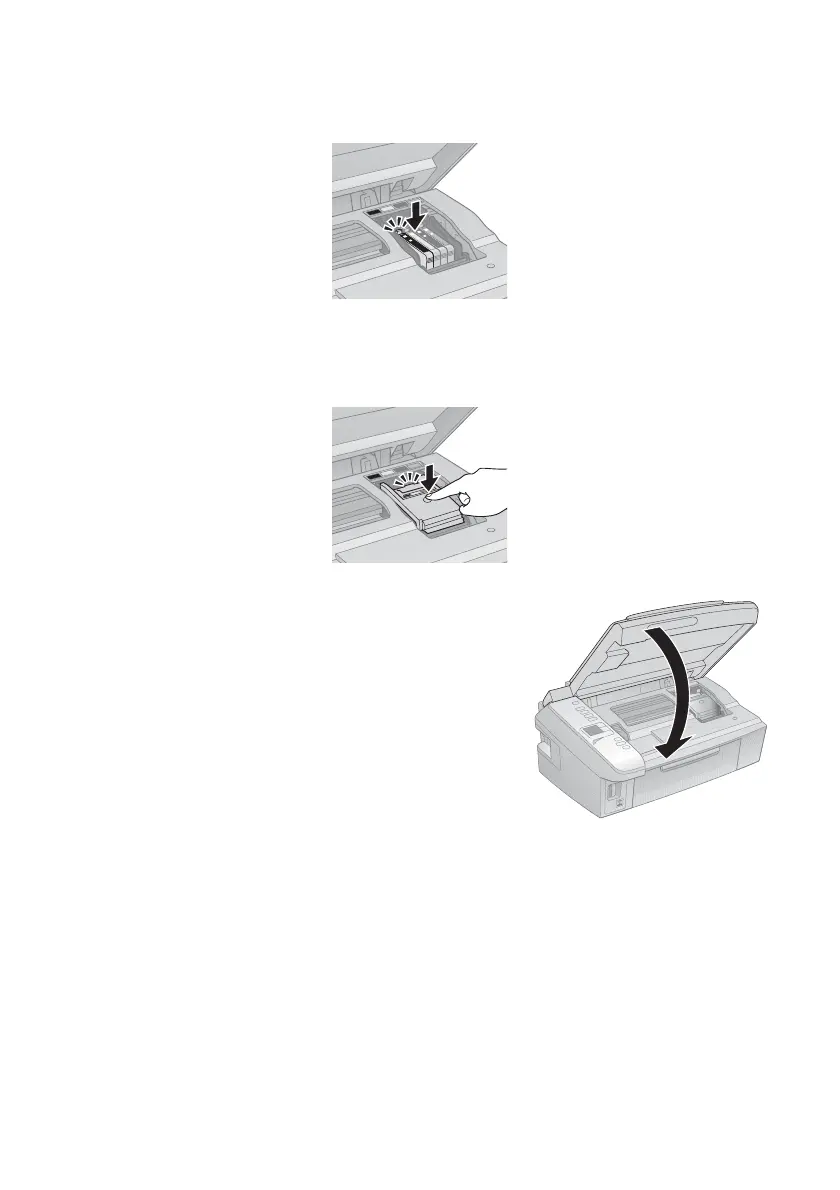Replacing Ink Cartridges 41
7. Insert the new ink cartridge into the holder and push it down until it clicks
into place.
8. Once you replace all the cartridges that need replacing, close the cartridge
cover and push it down until it clicks into place.
9. Close the scanner.
10. Press
OK to begin charging the ink. This takes
about 2 minutes. When you see a completion
message on the display screen, ink charging is
finished.
Caution:
Never turn off the your Epson printer while ink is
charging or you’ll waste ink. If you see an ink
replacement message on the display screen, press
x Start and press down all the cartridges securely. Then press x Start again.
Note:
If you replaced a cartridge while copying a document or photo, cancel printing and
make sure your original is still placed correctly on the document table. Then copy
your original again.
If you remove a low or expended ink cartridge, you cannot reinstall and use the
cartridge.
