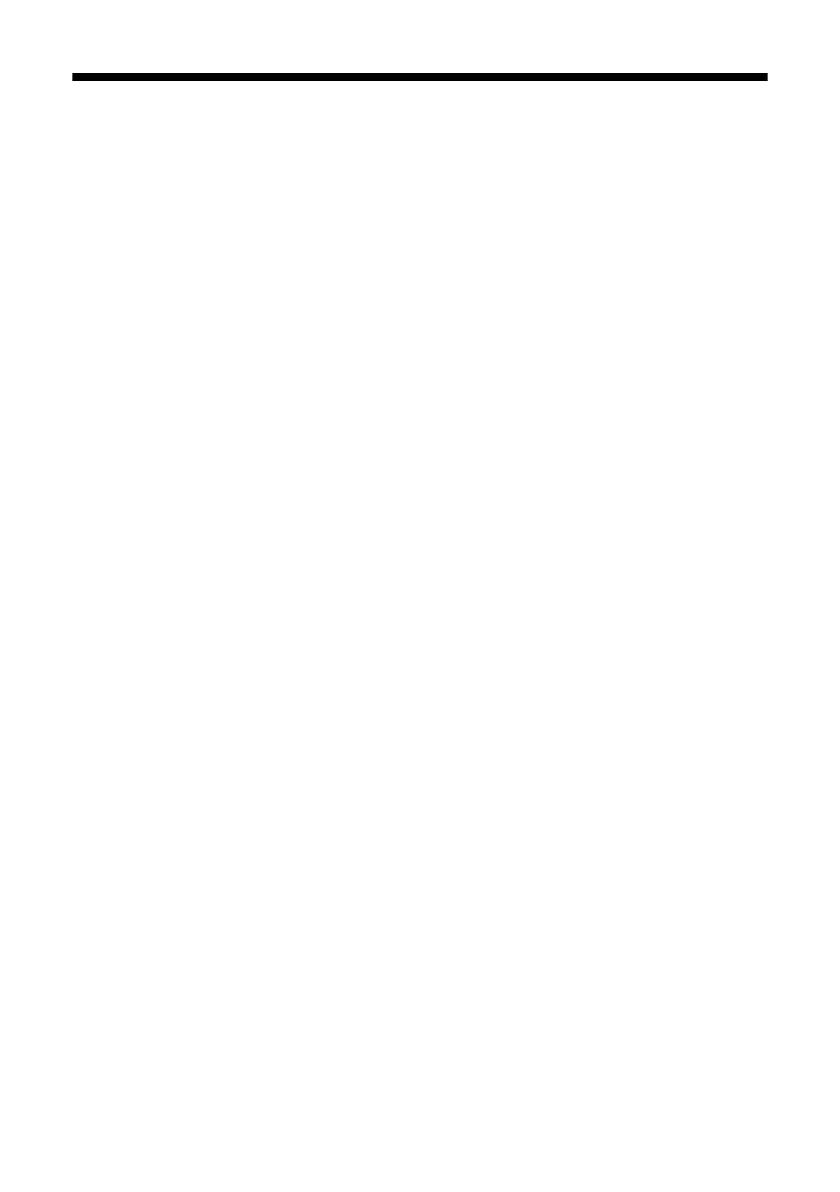Troubleshooting
31
Troubleshooting
If you have problems setting up or using your product on a network, check these
sections for help:
■ “Setup Problems” below
■ “Printing Problems” on page 33
■ “Scanning Problems” on page 34
This section also explains how to print a Network Status Sheet (see page 34).
Setup Problems
The printer cannot find or connect to the wireless router or access point
■ Try connecting to the wireless router or access point with your computer or
another device to confirm that it is working correctly.
■ Make sure that the printer is within range of your router or access point.
■ Avoid placing the printer near a microwave oven, 2.4 GHz cordless phone, or
large metal object such as a filing cabinet.
■ Make sure there aren’t any access restrictions (such as MAC address filtering)
set on the wireless router or access point. If access restrictions are set, register
the printer’s MAC address on the router or access point. Print a Network
Status Sheet (see page 34) to obtain the MAC address. Then see your router or
access point’s documentation for instructions.
■ If your wireless router or access point doesn’t broadcast its network name
(SSID), see “Connect Wirelessly Using Advanced Setup” on page 8 for
instructions on connecting to your wireless network. If your wireless router or
access point has wireless security enabled, you will also need to know what
kind of security it is using.
■ If the printer doesn’t connect to your wireless network, the WEP key or WPA
passphrase may have been entered incorrectly. See “Wireless Network
Installation” on page 4 to select your network settings again.
■ The printer is compatible with 802.11b and 802.11g. If your router or access
point supports 802.11n (Wireless N), makes sure that it is set to compatibility
mode to allow 802.11b and 802.11g devices to connect to it.
Network Guide_R1.fm Page 31 Wednesday, April 8, 2009 2:37 PM
