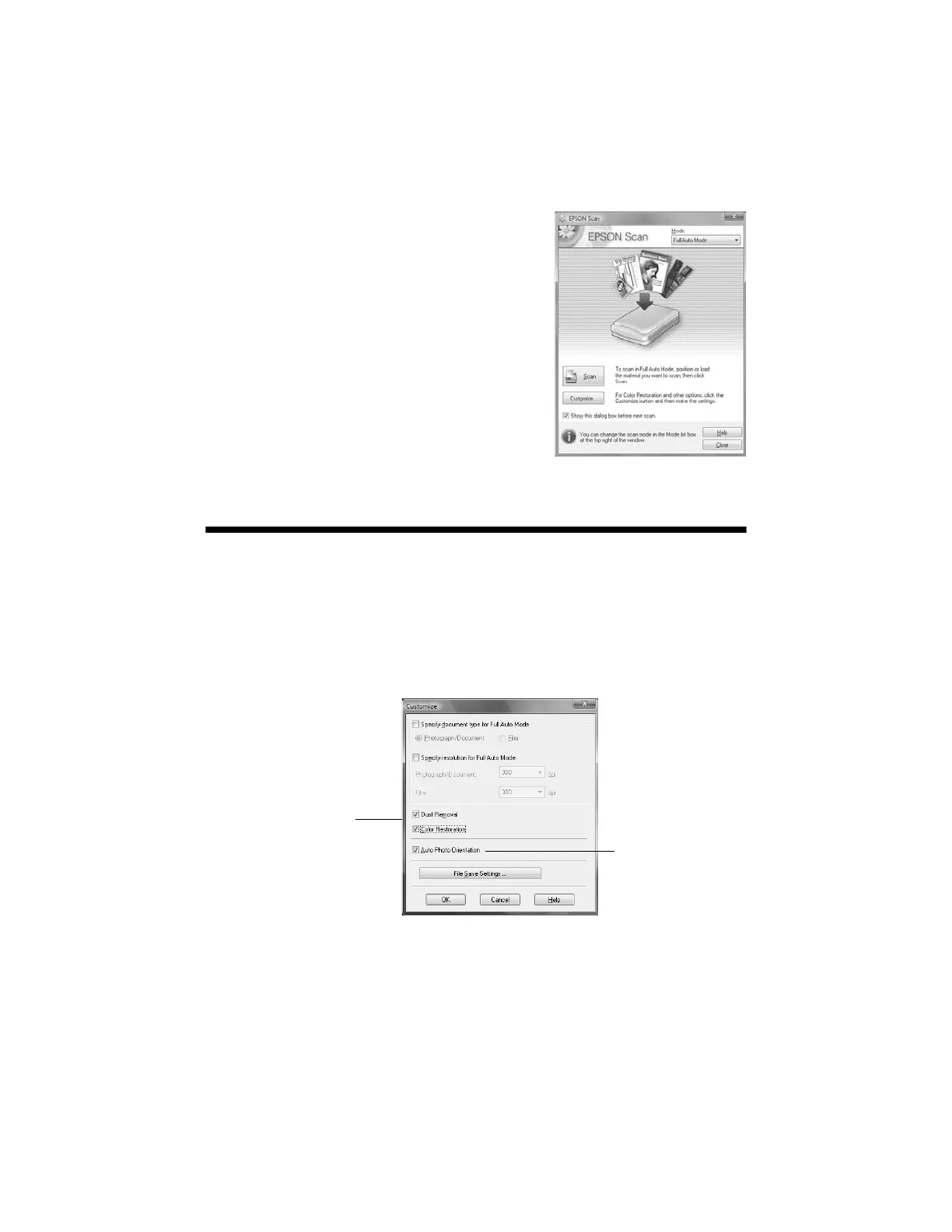30 Scanning a Document or Photo
You see the Epson Scan window:
4. Select
Full Auto Mode as the Mode setting
in the upper right corner. (If you are in
Home, Office, or Professional Mode, you see
a different Epson Scan window.)
5. If you want to restore faded color in a photo
or make other corrections, click
Customize.
Then follow the instructions in the next
section.
6. Click the
Scan button. The image is scanned
and you see its icon in Windows Explorer or
Macintosh pictures folder.
Restoring and Correcting Photos
You can automatically transform a faded, dusty, or badly exposed color photo into
one with true-to-life color and sharpness as you scan. Use the
Color Restoration
and
Dust Removal options in Epson Scan’s Full Auto Mode. In Home and
Professional Mode, you can also select
Backlight Correction to remove shadows
from images with too much background light.
Note:
For more information, see the on-screen Epson Information Center. You can also click
Help on the Epson Scan screen for information about all the available settings.
Full Auto Mode
Click the Customize button,
click Dust Removal and/or
Color Restoration, click
OK, and click Scan.
Automatically orients
your photos based
on detected faces
and other features. If
your photo is not
oriented correctly,
turn off Auto Photo
Orientation and try
again.
