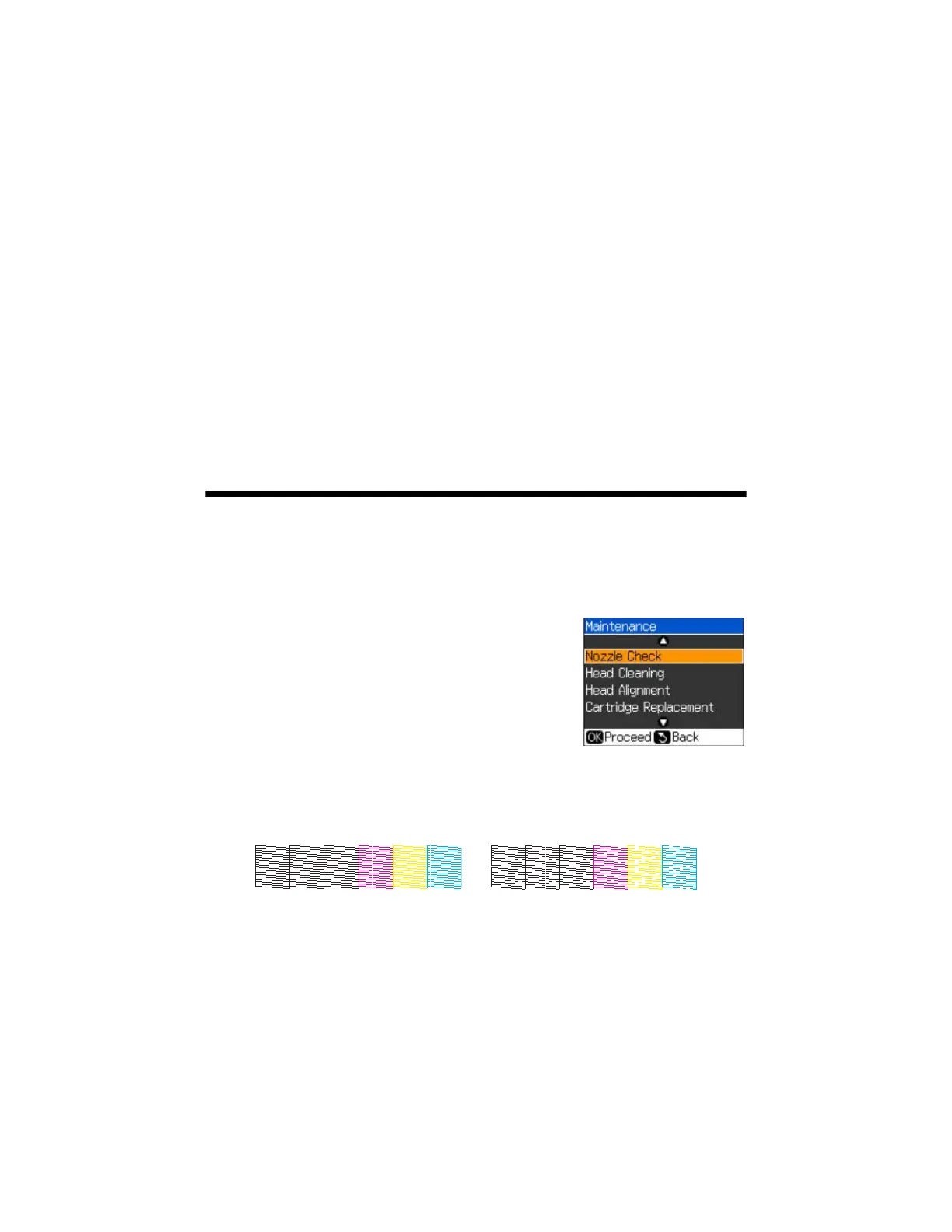Maintaining Your Printer 31
Maintaining Your Printer
Follow the instructions in this chapter for checking and cleaning the print head
nozzles and replacing ink cartridges. To align the print head, if necessary, see your
on-screen Epson Information Center.
Caution:
To keep your Epson printer looking like new, don’t place anything on top of the cover or
use it as a writing surface. If you need to clean the cover, use only a soft, non-abrasive
microfiber-type cloth.
Checking the Print Head Nozzles
If your printouts are faint or have gaps in them, some of the nozzles in the print
head may be clogged or ink may be running low in one or more of the ink
cartridges. Follow the steps below to check the print head nozzles.
1. Load letter- or A4-size paper in the sheet feeder (see
page 5).
2. Press
Setup.
3. Press l or r to select
Maintenance, then press
OK.
4. Select
Nozzle Check and press OK.
5. Press x
Start.
6. Check the nozzle check pattern that prints to see if there are gaps in the lines.
7. If there are no gaps, press
OK.
If there are gaps or the pattern is faint, press x
Start to clean the print head
(see page 32).
Nozzles are clean
Nozzles need cleaning
