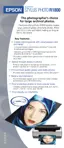Printing From Start to Finish 35
4. Select the direction you want your image or document to print as the Orientation
setting. Select for vertical orientation, for horizontal facing right, or
for horizontal facing left.
5. Click OK.
6. Select Print from the File menu. You see a screen like this:
7. Open the Printer menu and select Stylus Photo R1800.
8. Select Print Settings from the pop-up menu. You see your basic print settings:
Click here and select
Print Settings
Select Stylus Photo
R1800
Select Quality or Speed
Select your paper type
(see page 40)
Select Automatic mode
Select the ink color

