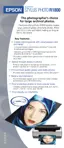Printing Special Photos 43
7. Select the roll paper settings based on the type of printing you’re doing, then
click OK:
8. Click OK.
9. Click OK or Print. Follow the steps on page 45 to remove your printed photos.
Mac OS X
1. Start your print application, open your photo file, and resize it as necessary.
2. Click File > Page Setup.
3. Select Stylus Photo R1800 as the Format for setting:
Type of printing Roll Paper Options
Borderless photos Cut Sheet Mode or
Banner Mode
Photos with borders or panoramics Cut Sheet Mode
Select Stylus Photo R1800
Select the size and roll paper
setting for the photo you’re
printing

