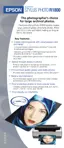52 Printing Special Photos
Managing Color With Profiles
Follow the steps in this section to use color profiles for printing with Adobe
Photoshop (the instructions cover Photoshop CS).
Carefully follow the instructions in these sections for the best results:
■ “Printing With a Color Profile” below
■ “Solving Color Management Problems” on page 61
■ “Printing a Custom Profile Test Target” on page 61
■ “Creating a Custom Profile” on page 65
Printing With a Color Profile
To print an image using a profile, follow the steps in the appropriate section for your
operating system below.
Mac OS X
Opening Your Image
1. Open Adobe Photoshop.
2. Select Color Settings from the
Photoshop menu.
3. Select U.S. Prepress Defaults from the
Settings pull-down menu. This sets
Adobe RGB (1998) as the RGB working
space and activates warning messages for
profile mismatches and missing profiles.
Click OK.

