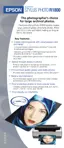46 Printing Special Photos
Removing and Storing Roll Paper
1. Press the z roll paper button for three seconds. The paper feeds backwards out of
the printer. (If it doesn’t feed all the way out, repeat this step.)
2. Turn the knobs to roll the rest of the paper onto the holder. Then press the
) paper button to turn off the ) paper light.
3. Pull the roll paper holder off of the printer and remove the roll paper from it.
Return the unused roll to its original package. Store your printouts in resealable
plastic bags, photo albums, or glass-covered picture frames. Keep both printed and
unused roll paper away from high temperatures, humidity, and direct sunlight.
Using PRINT Image Matching
With PRINT Image Matching, special print instructions are saved in your digital
photo files. For example, macro mode pictures might include print commands for
sharpness and clarity, while portrait mode pictures might emphasize soft focusing and
subtle flesh tones. If your digital camera supports PRINT Image Matching (P.I.M. or
P.I.M II), you can use this technology when you print with the P.I.M. II Plug-in for
Adobe Photoshop.
Knob

