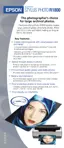Printing on CDs and DVDs 73
Printing Your Design
After you have created your design and loaded a CD or DVD, you’re ready to print.
Note: For information on designing CDs and DVDs, see the EPSON Print CD
on-screen Help.
1. Start Epson Print CD, if necessary, and open your design file.
2. Open the File menu and select Print.
3. Make sure EPSON Stylus Photo R1800 is selected, then click Print.
The printer prints your CD or DVD and ejects it on the tray.
Note: After you print, handle the CD or DVD carefully. To allow the ink to dry fully,
wait at least 24 hours before playing the disc or inserting it in a drive. Keep
printed discs away from moisture and direct sunlight.
If you need to adjust the print position or color, see the instructions for “Adjusting
the Print Position” on page 74 and “Adjusting the Print Density” on page 75.
Macintosh
Windows

