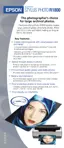50 Printing Special Photos
Mac OS X
1. Start your printing application and open your photo file.
2. Click File > Page Setup.
3. Select Stylus Photo R1800 as the Format for setting.
4. Select the size of the paper you loaded with a Sheet Feeder - Borderless source
as the Paper Size setting.
5. Select one of the portrait or landscape orientation icons as the Orientation setting.
6. Click OK.
Select Stylus Photo R1800 as the
Format for setting
Select the size of the paper you
loaded here

