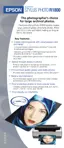Printing Special Photos 55
Printing Your Color-Managed Photo
1. Click the Print button.
2. Select Stylus Photo R1800 from the Printer menu.
3. Select Print Settings from the pop-up menu.
4. Select the Media Type setting for the paper you’ll use for the printer.
5. Click the Advanced button.
6. If you are using an Epson Premium ICC profile, set the Print Quality setting to
match your profile.
7. If you are printing on Premium Glossy Photo Paper, Premium Semigloss Photo
Paper, or Premium Luster Photo Paper, make sure Gloss Optimizer is set to On.
8. Turn off the High Speed option.

