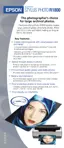92 Solving Problems
Red
) paper light on Your paper ran out, multiple sheets fed, or the wrong size
sheet fed, or the CD/DVD tray is not inserted completely.
Sheet Feeder: If paper is out, load more paper and press
the
) paper button. If multiple sheets or the wrong size
sheet fed, press the
) paper button to eject the paper,
then turn your printer off and then on. For loading
instructions, see page 14.
Single Sheet Guide: See page 18 for instructions on
loading single sheets of special papers.
Roll Paper: See page 22 for instructions on loading or
reloading roll paper.
CD/DVD: See page 70 for instructions on inserting the
CD/DVD tray correctly.
Red
) paper light flashes Jammed paper or the CD/DVD tray is blocking print head
movement, or you’re trying to print on paper or a CD/DVD
with the wrong media loaded.
If you suspect a paper jam, turn off the printer and pull out
the jammed paper. Open the cover and remove any
jammed or torn paper. Then do one of the following:
Sheet Feeder or Single Sheet Guide: Turn on the printer,
reload paper, and press the
) paper button.
Roll Paper: Cut off the printed portion, then remove the
paper (see page 41) and reload it (see page 22).
CD/DVD: Gently pull out the CD/DVD tray and press the
) paper button. See page 70 for instructions on inserting
the CD/DVD tray correctly.
If a print job was sent to one paper path, but media is
loaded for another paper path, load the correct paper or a
CD/DVD.
Lights Explanation

