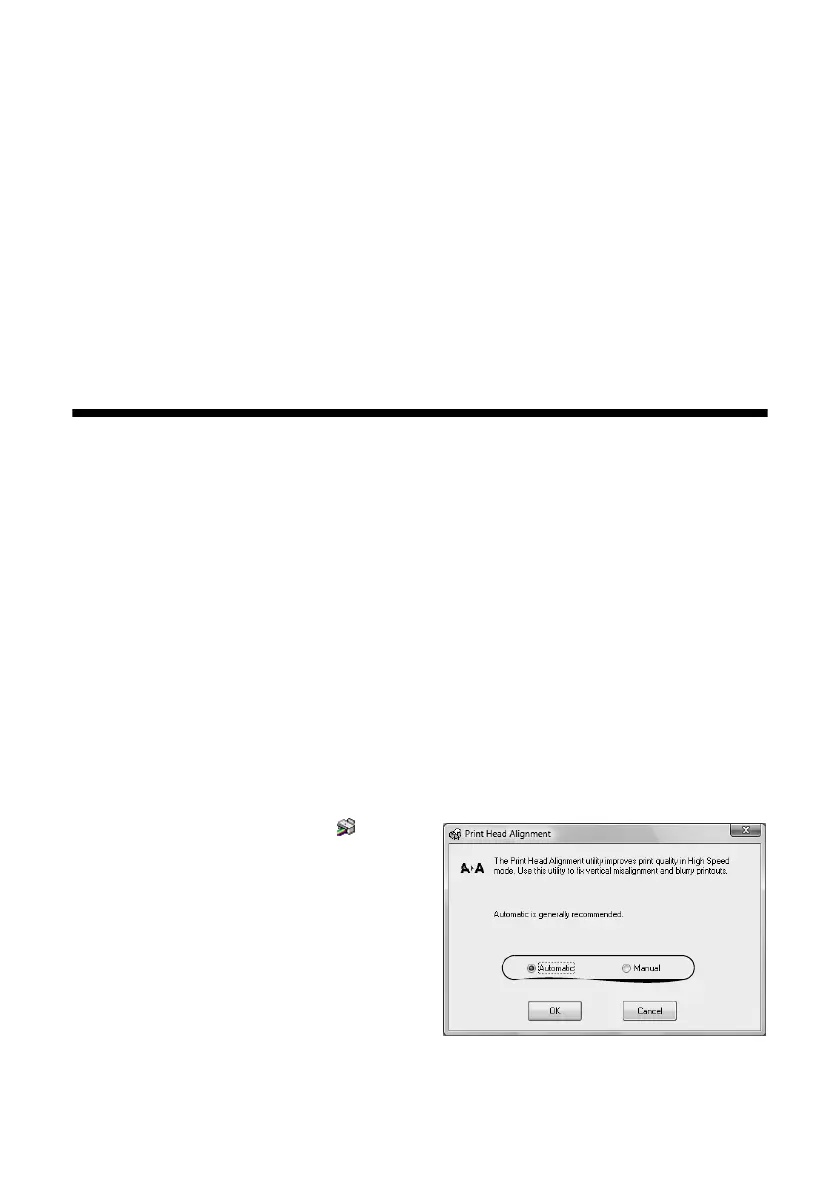34 Maintaining Your Printer
3. Click Start and follow the on-screen instructions to allow the printer to print
and examine the nozzle check pattern. If necessary, the printer cleans the print
head, and may print and check the nozzle check pattern a few times.
If nozzles are still clogged, you see a message telling you to clean the print
head manually. See the online User’s Guide for instructions.
Note:
If you don’t see any improvement after cleaning the print head four times, turn off your
printer and wait at least six hours to let any dried ink soften. Then try printing again.
If you do not use your R2000 Series often, it is a good idea to print a few pages at least
once a month to maintain good print quality.
Checking and Aligning the Print Head
If your printouts become grainy or blurry, or you see dark or light bands across
them, you may need to align the print head.
It’s best to run the automatic alignment utility first to let the printer check and
align the print head, if necessary. If you still notice alignment problems, you can
align the print head manually.
Note:
Banding may also occur if your print head nozzles need cleaning (see page 33).
1. Load a few sheets of Epson Presentation Paper Matte (or the photo paper you
have on hand) in the sheet feeder (see page 6). It’s best to use matte or photo
paper for the most accurate alignment.
2. Do one of the following:
Windows: Right-click the icon in
the bottom right corner of your
screen (the taskbar) and select
Print
Head Alignment
.
Mac OS X: Open the
Applications
folder, open the
Epson Software
folder, open the EPSON Printer
Utility4
, select SP R2000, and click
OK. Then select Print Head
Alignment
.
