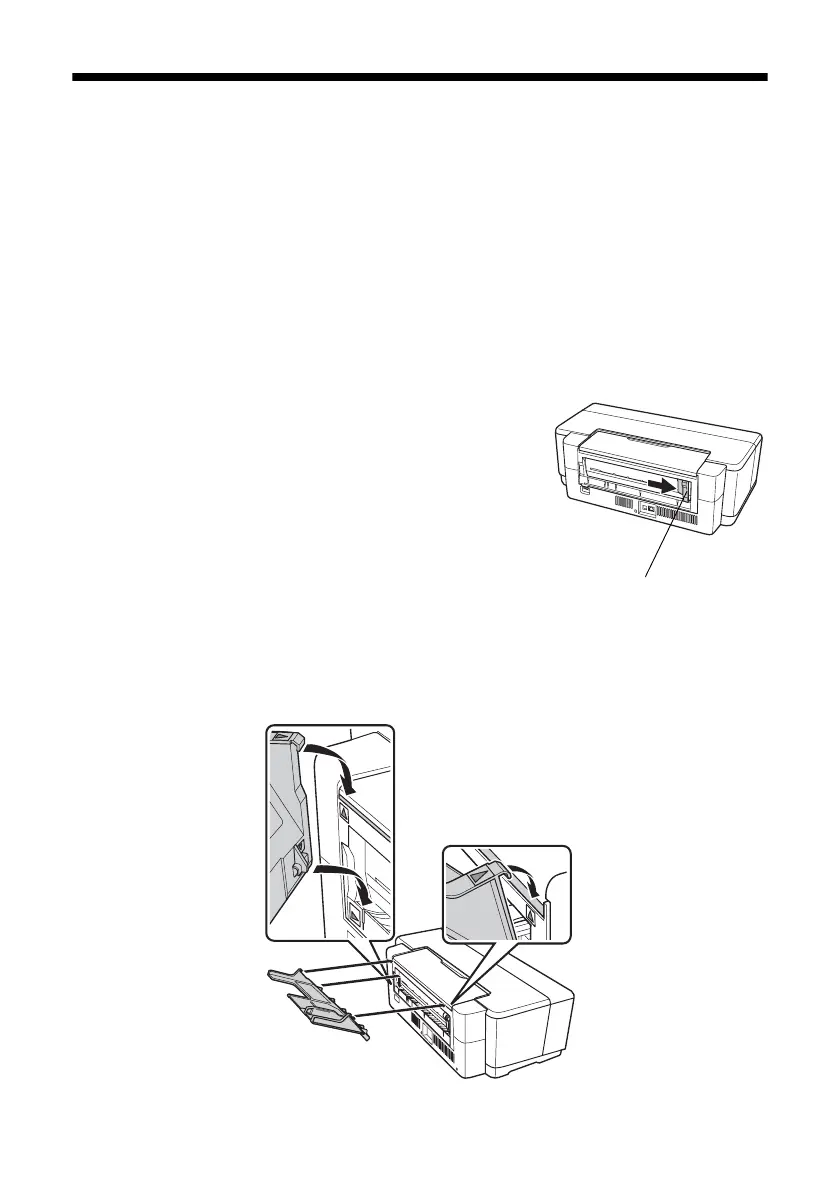8 Loading Paper
Loading Paper Using the Single Sheet
Guide
You can print professional quality photos on these paper types using the single
sheet guide and the rear manual feed slot:
■ Premium Photo Paper Glossy
■ Ultra Premium Photo Paper Luster
■ Epson Velvet Fine Art Paper
■ Epson Matte Scrapbook Photo Paper
(See page 15 for available sizes.)
1. Remove any paper from the sheet feeder and close
the paper support.
2. Open the output tray and pull out the extensions.
3. Slide the roll paper edge guide on the back of the
printer all the way to the right.
4. Attach the single sheet guide by aligning the
notches on its base with the slots on the back of
the printer. Then hook the tabs over the top of the slot (marked with orange
triangles).
Roll paper
edge guide
