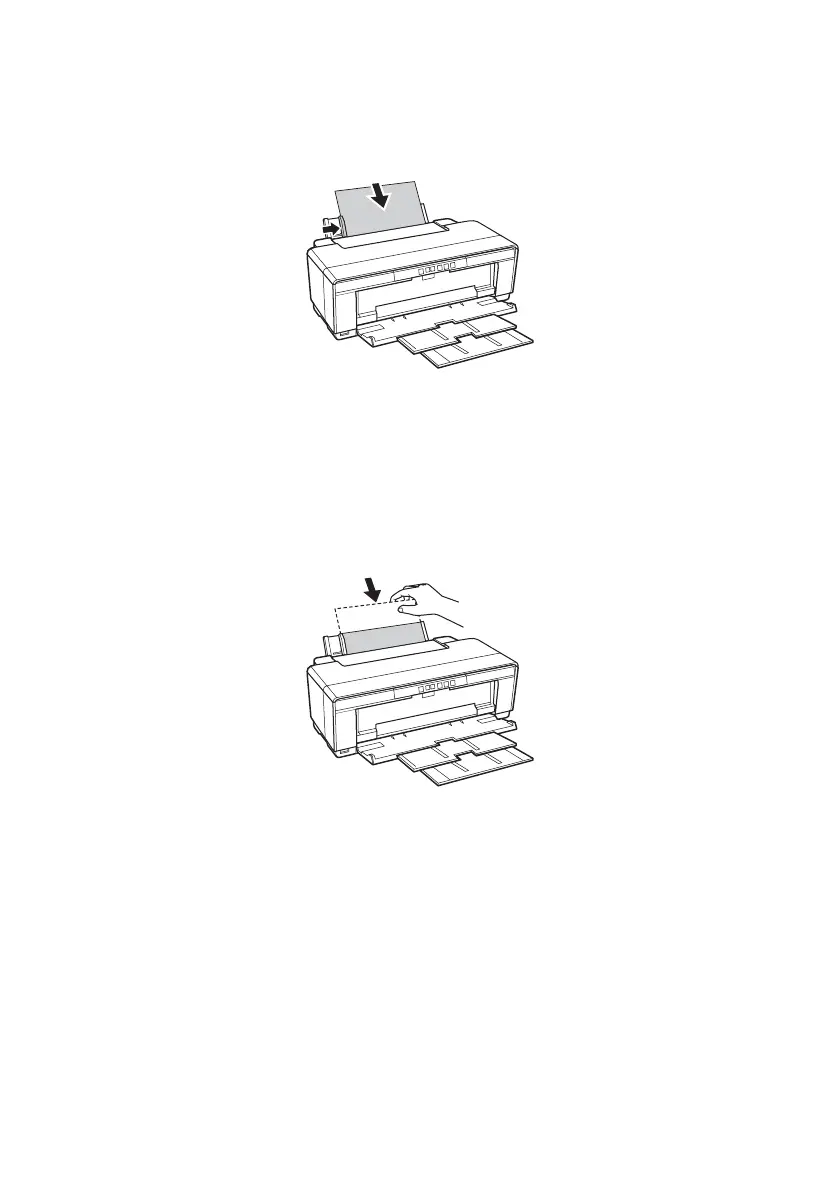Loading Paper 9
5. Make sure the printer is on so it can load the paper correctly.
6. Insert one sheet of paper, printable side up and against the right side, then
slide the edge guide against the sheet, but not too tightly.
Note:
Load paper short edge first, no matter which way your photo faces. Check the
paper package for any additional loading instructions.
7. Guide the paper into the printer until it meets resistance and hold it there
until the printer pulls it in slightly. Once the printer begins feeding the paper,
let go of it.
8. Open the printer cover and make sure the paper has fed all the way into the
printer and is straight. The paper must feed straight so the printer can
properly identify the edge.
If the paper is crooked or the front edge is visible, you may receive a paper jam
error when you print. To avoid this, press and hold the
I paper button for
three seconds to eject the paper. Remove the paper from the printer, press the
I paper button again to clear the paper out error, and load the paper again.
9. Close the printer cover and do not open it during printing.
