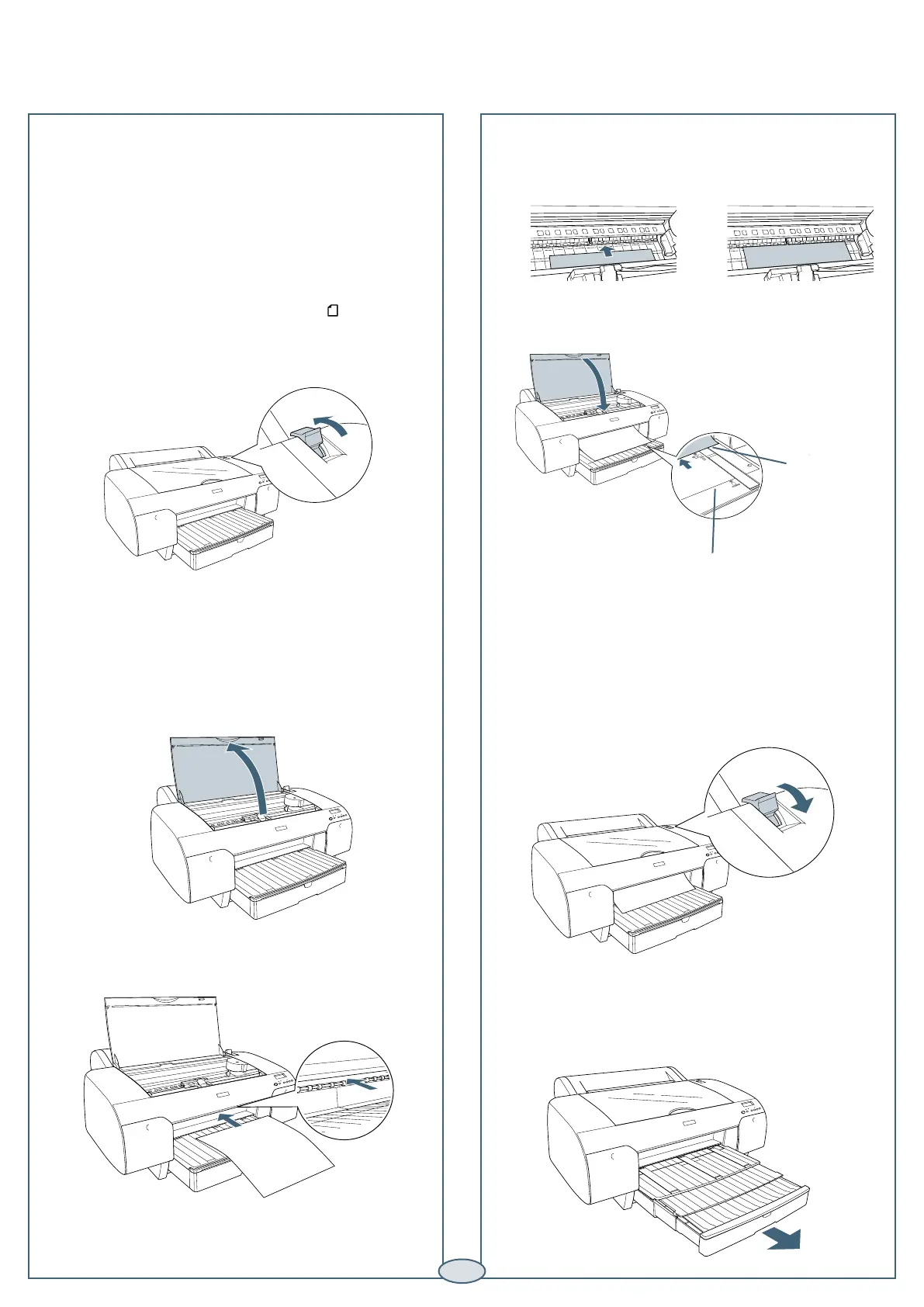3
3
Open the top cover.
4
Insert the sheet face-up.
The front manual feed slot provides a straight-through
paper path for posterboard or other media 31 to 59 mil
(0.8 to 1.5 mm) thick. Make sure there is enough space
behind the printer for feeding the paper.
Note: You can also load paper through the rear
manual feed slot. See your Printer Guide for details.
1
Make sure the printer is turned on, then press the
paper source button until you see the cut sheet
icon.
2
Release the paper lever.
5
Push the sheet under the gray feed rollers,
and align the right edge with the vertical mark on
the right side of the tray cover.
6
Close the top cover.
7
Return the paper lever to the secured position. The
printer grabs the paper and feeds it into printing
position.
8
Extend the paper tray and cover to support the sheet
as it comes out of the printer. Make sure the roll
paper support is not raised.
Loading Paper Manually
Loading Paper Manually
Align paper with
this line for Letter-
size, A4, or B4
sheets.
Align paper with this
line for larger sheets
