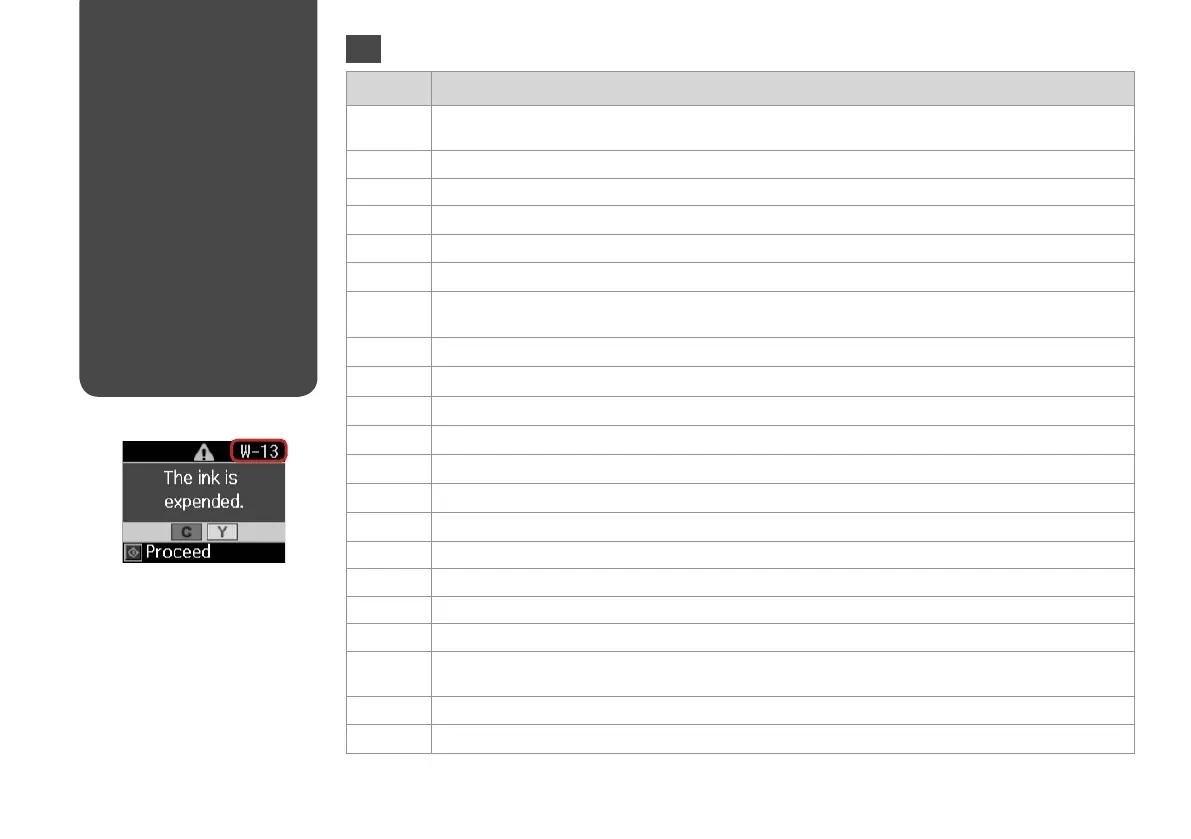36
Code Solution
E-01 Turn the printer o and then back on. Make sure that no paper is still in the printer. If the error still appears, contact
Epson support.
E-02 Turn the printer o and then back on. If the error message still appears, contact Epson support.
E-10 Turn o the printer. Contact Epson support to replace ink pads.
I-01
Paper out. Load paper and press x. R & 14
I-10 No photos on the memory card. Check the memory card and try again.
I-11
Memory card is not inserted. Insert a memory card. R & 16
W-01
Press x to return to the previous screen. Contact Epson support to replace ink pads before the end of their service life.
When the ink pads are saturated, the printer stops and Epson support is required to continue printing.
W-02
Paper jam. Turn o the printer, remove the jammed paper, and then turn it back on. R & 46
W-03
Paper jam. Open the scanner unit, remove the jammed paper, and then press x. R & 45
W-04
The ink cartridge cover is open. Open the scanner unit and close the ink cartridge cover. Press x to continue. R & 40
W-05
Remove and reload the paper, then press x. R & 14
W-10
The ink cartridge(s) shown on the LCD panel have not been installed. Install them. R & 40
W-11
Cannot recognize the ink cartridge(s) shown on the LCD panel. Install them correctly. R & 40
W-13
You need to replace the ink cartridge(s) shown on the LCD panel. R & 40
W-20 There is no index sheet or it is not placed correctly on the document table. Check it and try again.
W-21 Photos are not selected or the ovals are marked incorrectly on the index sheet. Correct the sheet and try again.
W-22 The paper type is not selected or ovals are marked incorrectly on the index sheet. Correct the sheet and try again.
W-23 The contents of the memory card have changed. Print a new index sheet and try again.
W-30 Make sure that the memory card is inserted correctly. If it is, check that there are no problems with the card and try
again.
W-40 The settings you have made will be cleared. Select Yes or No.
W-41
Replace the cartridge(s) shown on the LCD panel before cleaning the print head. R & 40
Error/Warning
Messages
Kļūdu/brīdinājumu
paziņojumi
Klaidų ir
perspėjamieji
pranešimai
Vea-/hoiatusteated
EN
