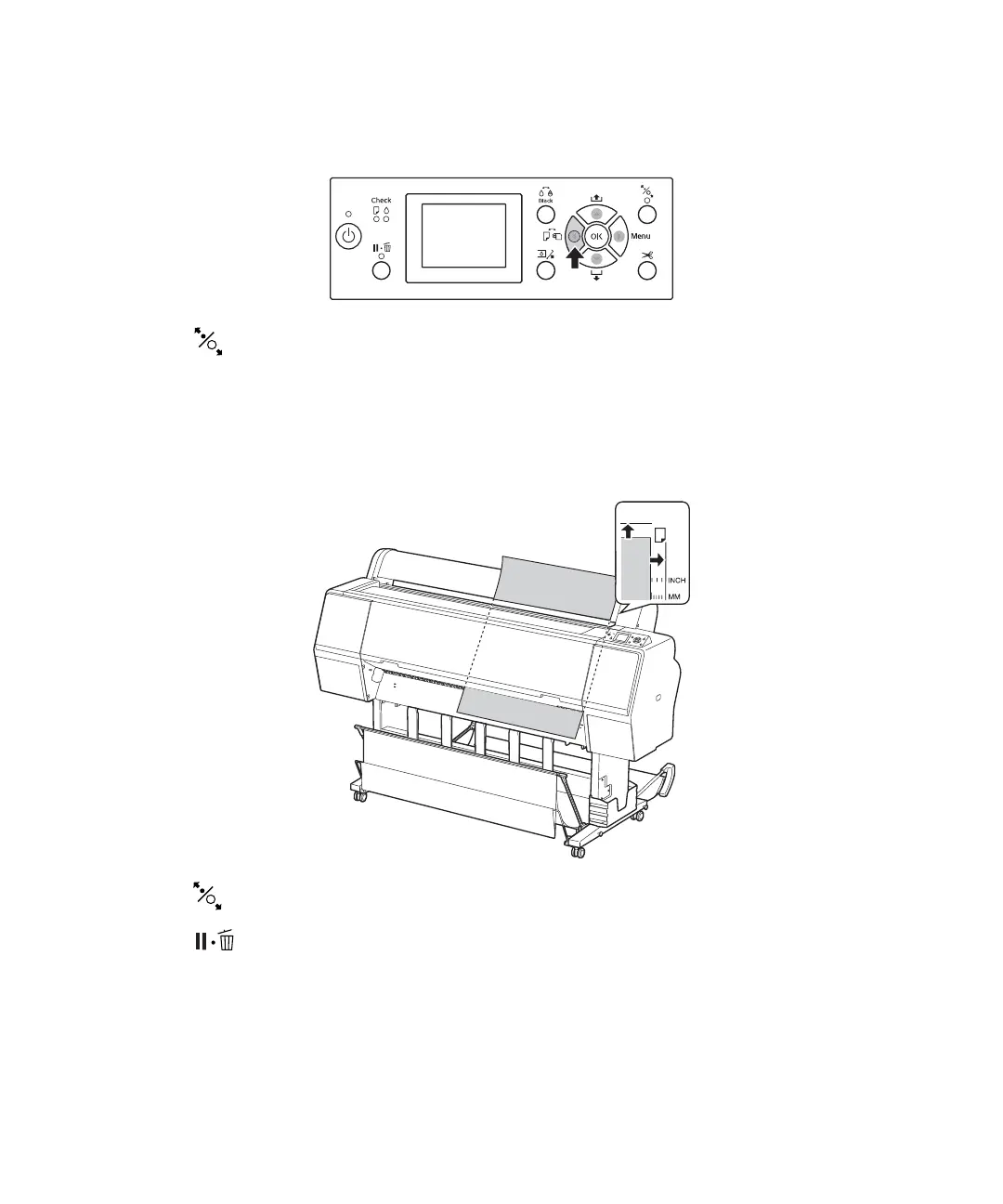12 | Loading heavy sheets
2. Press the l button, then select Cut Sheet from the Paper Source menu.
3. Press the button.
4. Feed the sheet into the paper slot. Make sure the right and top edges of the paper are straight and
aligned with the horizontal and vertical lines on the printer.
Note: You may need to increase the suction by pressing the u button. This helps hold the paper in place
during loading and printing.
5. Press the button.
6. Press the button to move the paper into printing position or wait for the paper to move into
position automatically.
7. On the screen that appears on the LCD screen, select
Keep Settings Above if the settings are correct,
or select
Change Settings, then adjust the settings.
8. Press the
OK button.
