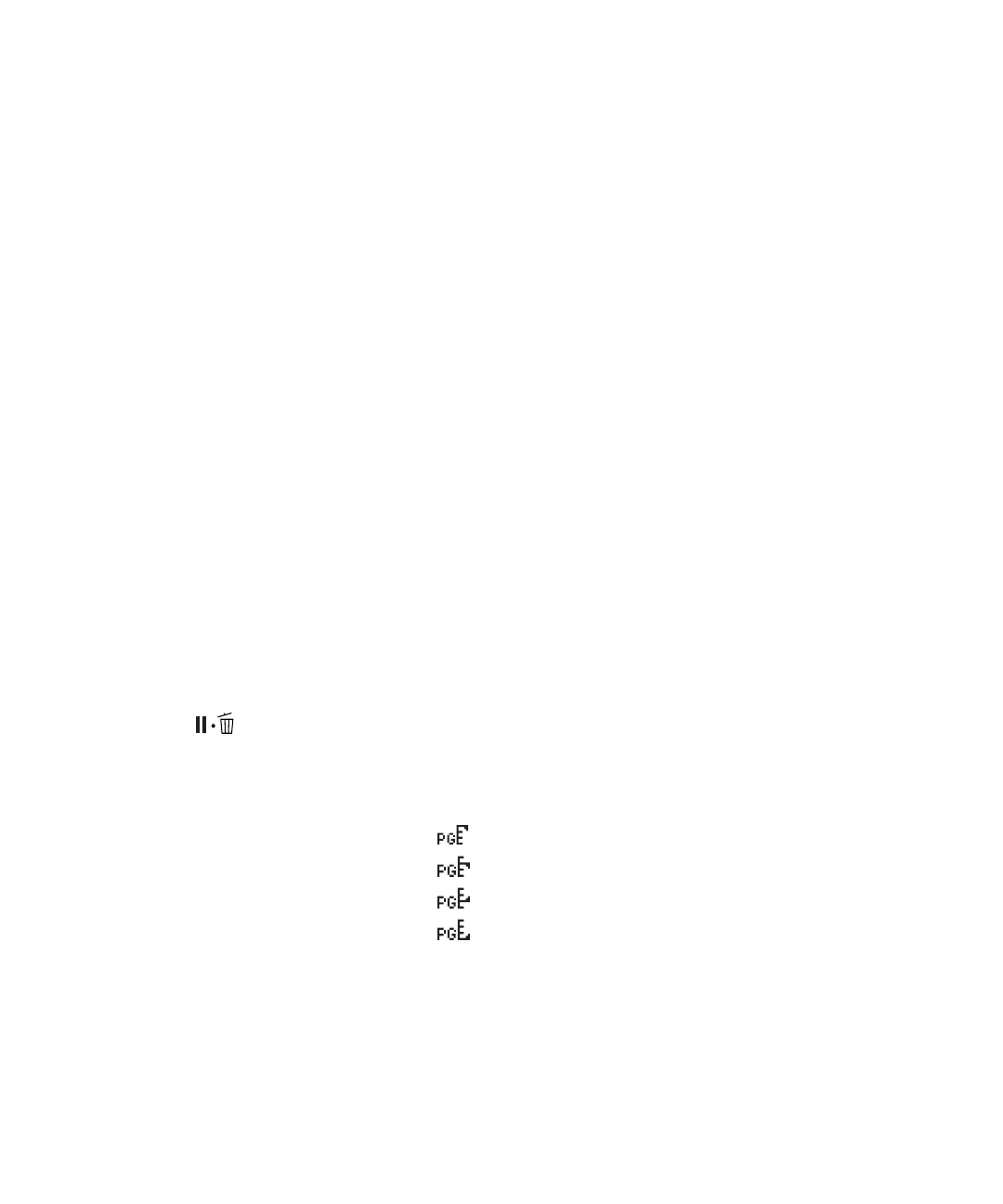Loading heavy sheets | 13
9. Print your page. After it is finished, the sheet stays in the printer.
10. To remove your print, press the d button while holding the sheet.
Adjusting the platen gap for thick or thin paper
When you print on unusually thick or thin paper, you may need to adjust the platen gap setting. Standard
is the default setting. However, if print quality is not satisfactory when using very thin or very thick media,
you may need to change this setting
.
Note: If you notice scuffs on the first few inches of your prints, this is caused by paper curl and print head strikes.
Make sure your paper is flat. You can also try changing the Platen Gap setting to Wide. If that doesn’t solve the
problem, try changing it to Wider.
1.
Press the r button.
2. Press the d button to select Printer Setup menu, then press the r button.
3. Press the r button to select Platen Gap.
4. Use the u or d button to choose Narrow, Wide, Wider, or Widest.
Note: To avoid damaging the printer, make sure you do not select the Narrrow setting when you print on
thick media.
5. Press the OK button to save the setting. A check mark appears next to the selected setting.
6. Press the button to exit the menu.
If you’ve selected a non-standard platen gap, the following symbols appear on the LCD screen to remind
you of the narrow or wide setting:
When you switch media, don’t forget to change the setting back to
Standard.
If you’re printing on non-Epson media and not using the Epson driver, you may also need to create a
paper configuration to optimize your results. See the online User’s Guide for more information.
Widest
Wider
Wide
Narrow
