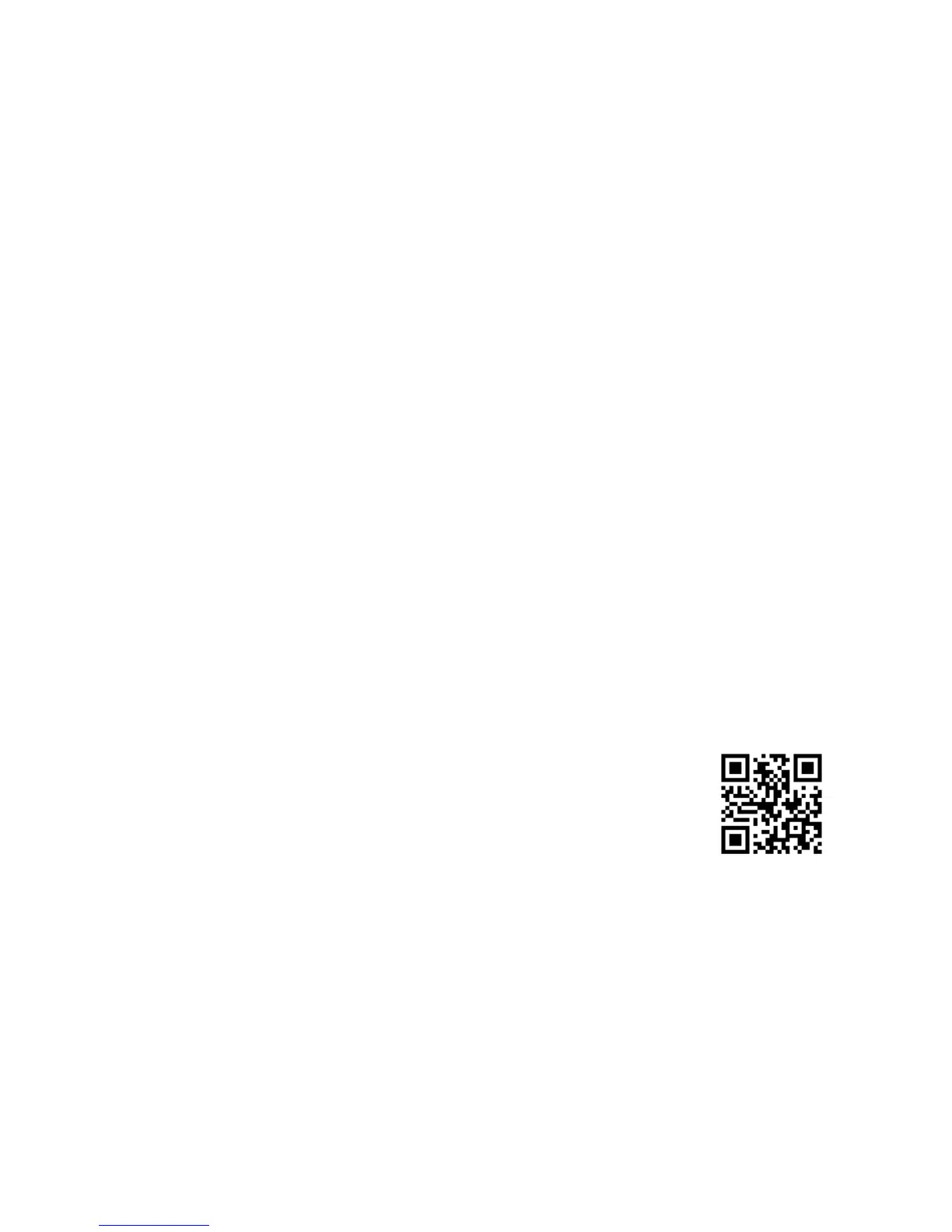8 Mobile Printing
■
Connect to a Windows computer using the USB cable and the built-in basic driver.
1. On the printer’s control panel, select
Menu > WF100 Basic Driver.
2. Connect the printer to your computer using the USB cable, as shown above.
3. Open
Computer or My Computer on your system, then double-click EPSON >
SETUP.
4. Follow the on-screen instructions to install the driver.
■ Connect wirelessly to your computer.
If you installed the software as described on page 5 and selected wireless connection,
you can print using your home or office Wi-Fi network.
If you are away from your home or office network you can use Wi-Fi Direct, which
lets you connect up to 4 devices.
1. On the printer’s control panel, select
Wi-Fi Setup > Wi-Fi Direct Setup >
Connection Setup.
2. Follow the on-screen instructions until the SSID and password are displayed.
3. On your computer or other device, select the SSID and enter the password.
Mobile Printing
You can use the free Epson iPrint
™
Mobile app to print from your Apple or Android
™
mobile device.
1. Download Epson iPrint from the Apple Store or Google Play
™
.
2. Connect to your mobile device using Wi-Fi or Wi-Fi Direct, as
described above.
3. Print using the Epson iPrint app on your device.
For more information on Epson iPrint, go to epson.com/iprint:
Note: If you have an iPhone, iPad, or iPod touch, you may be able to print
using AirPrint, without downloading any additional apps.
Printing With Epson Connect™
You can connect wirelessly from your tablet, smartphone, or computer and print
documents or photos from across the room or around the world. For more information, go
to epson.com/connect.