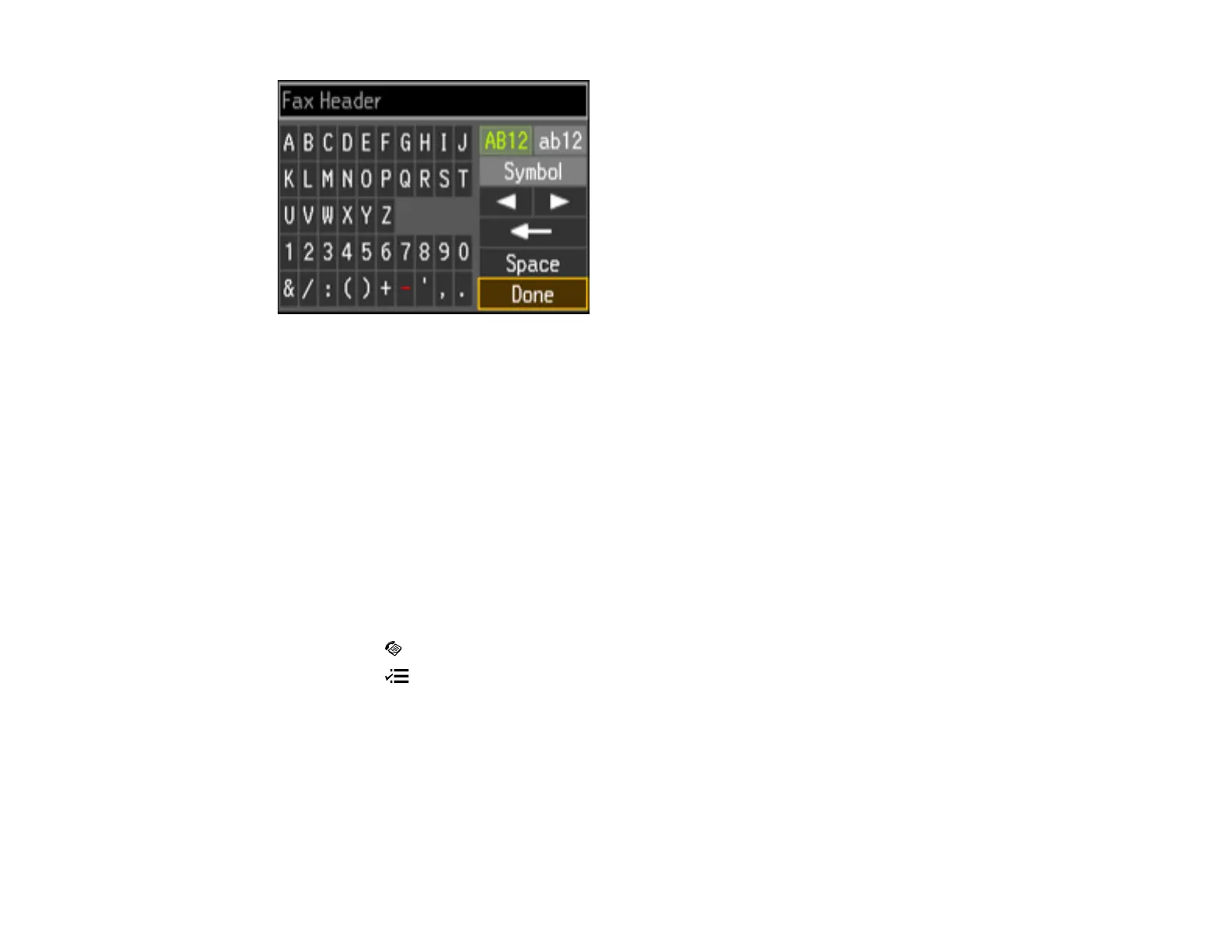• Press the arrow buttons to highlight a character or a function button displayed on the keypad. Then
press the OK button to select it.
• To change the case of letters, select AB12 (uppercase), ab12 (lowercase) and press the OK button.
• To select a symbol, select Symbol and press the OK button. Then highlight a symbol and press the
OK button to select it.
• To enter a space, select Space and press the OK button.
• To delete characters, select the back arrow and press the OK button.
• When you finish entering characters, select Done and press the OK button.
Parent topic: Setting Up Fax Features Using the Product Control Panel
Selecting Fax Send and Receive Settings
You can select the paper source, fax quality, and other settings for incoming and outgoing faxes.
1. Press the Fax button.
2. Press the Menu button.
3. Press the up or down arrow buttons to select Fax Settings and press the OK button.
You see this screen:
144
