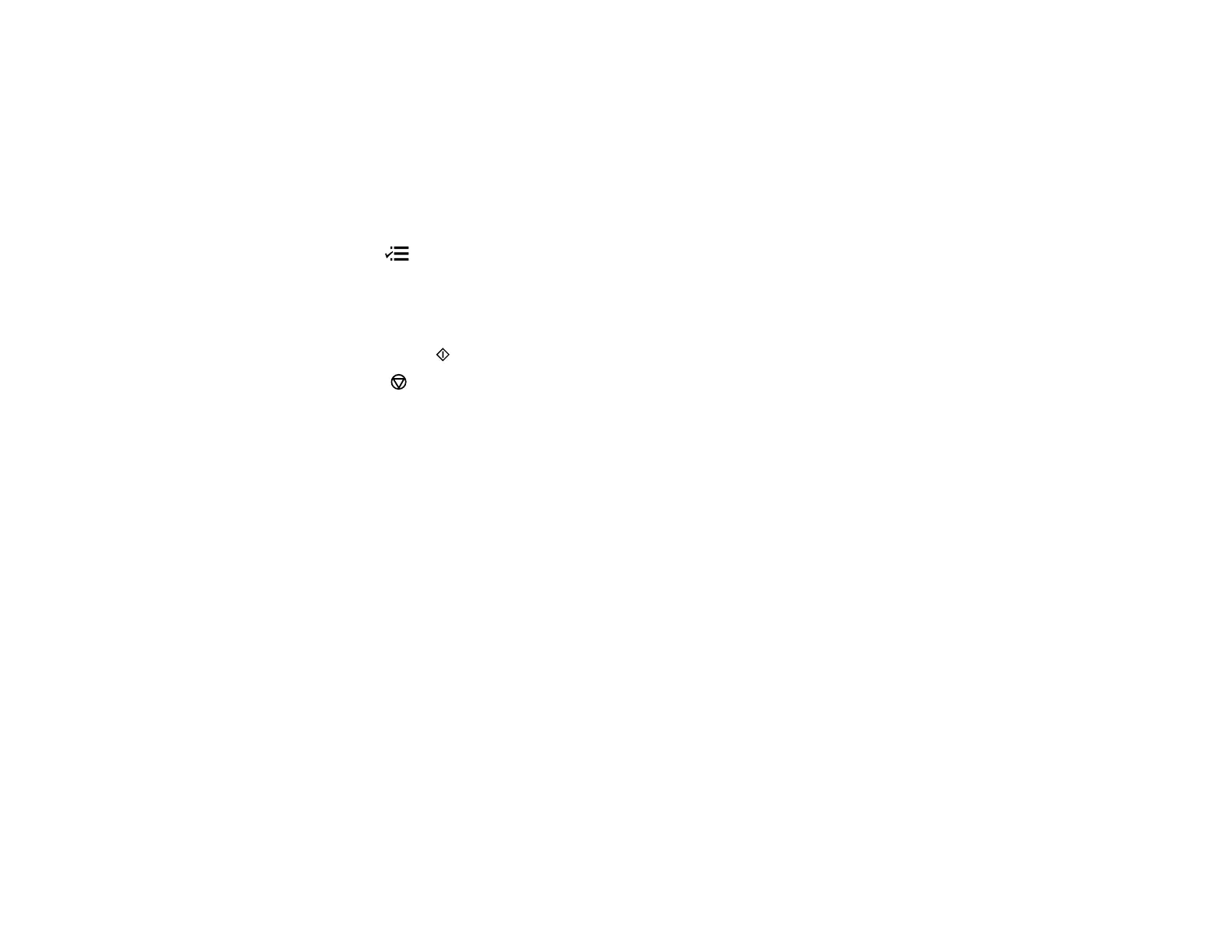Parent topic: Solving Network Problems
Related topics
Scanning
Printing a Network Status Sheet
You can print a network status sheet to help you determine the causes of any problems you may have
using your product on a network.
1. Press the Menu button.
2. Press the up or down arrow buttons to select Wi-Fi/Network Settings and press the OK button.
3. Press the up or down arrow buttons to select Confirm Wi-Fi/Network Settings and press the OK
button.
4. Press one of the Start buttons twice to print the network status sheet.
(Press the Stop/Reset button if you want to cancel the operation.)
Examine the settings shown on the network status sheet to diagnose any problems you have.
Parent topic: Solving Network Problems
Solving Copying Problems
Check these solutions if you have problems copying with your product.
Product Makes Noise, But Nothing Copies
Product Makes Noise When It Sits for a While
Parent topic: Solving Problems
Product Makes Noise, But Nothing Copies
If your product makes a noise, but nothing copies, try these solutions:
• Run a nozzle check to see if any of the print head nozzles are clogged. Then clean the print head, if
necessary.
• If the nozzle check page does not print, but the product's power is on, make sure your product
software is installed correctly.
• Make sure your product is level (not tilted).
Parent topic: Solving Copying Problems
233
