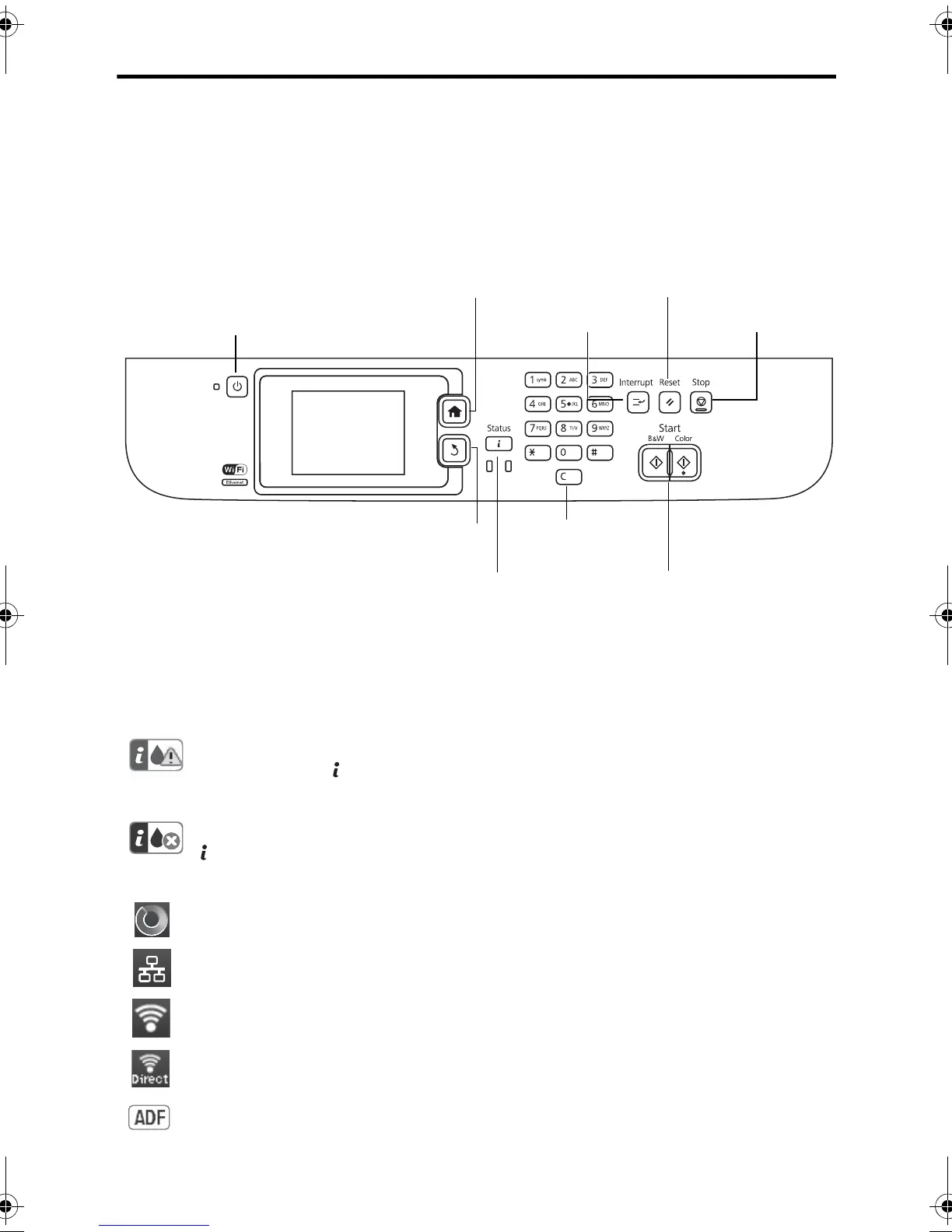2 Using the Control Panel
Using the Control Panel
The touch screen makes it easy to use all the features of your product. To save energy, the
screen goes dark after several minutes of inactivity. Touch the screen to wake it up.
Note: Your product may look different from the illustrations in this guide, but the instructions are
the same.
* The orange light (on the left) comes on or flashes when an error occurs. The blue light (on the
right) comes on when there are jobs waiting, and it flashes when the product is processing data.
You may see the following icons on the screen:
One or more ink cartridges are running low on ink or the maintenance box is
nearly full. Press to open the Status Menu, then select
Printer Information,
to view the status of the consumables.
One or more ink cartridges are expended or the maintenance box is full. Press
to open the Status Menu, then select
Printer Information, to view the
status of the consumables.
A network connection is being established.
The product is connected to a wired network.
The product is connected to a wireless network.
The product is set up for Wi-Fi Direct.
A document is loaded in the automatic document feeder.
Turn on
or off
Return to
home screen
Pause current job
to begin another
Return to
defaults
See printer and
job status*
Start printing, copying,
scanning, or faxing
Stop current
operation
Clear number
settings
Return to previous
screen
4125742_b0_00.book Page 2 Tuesday, September 10, 2013 4:51 PM
