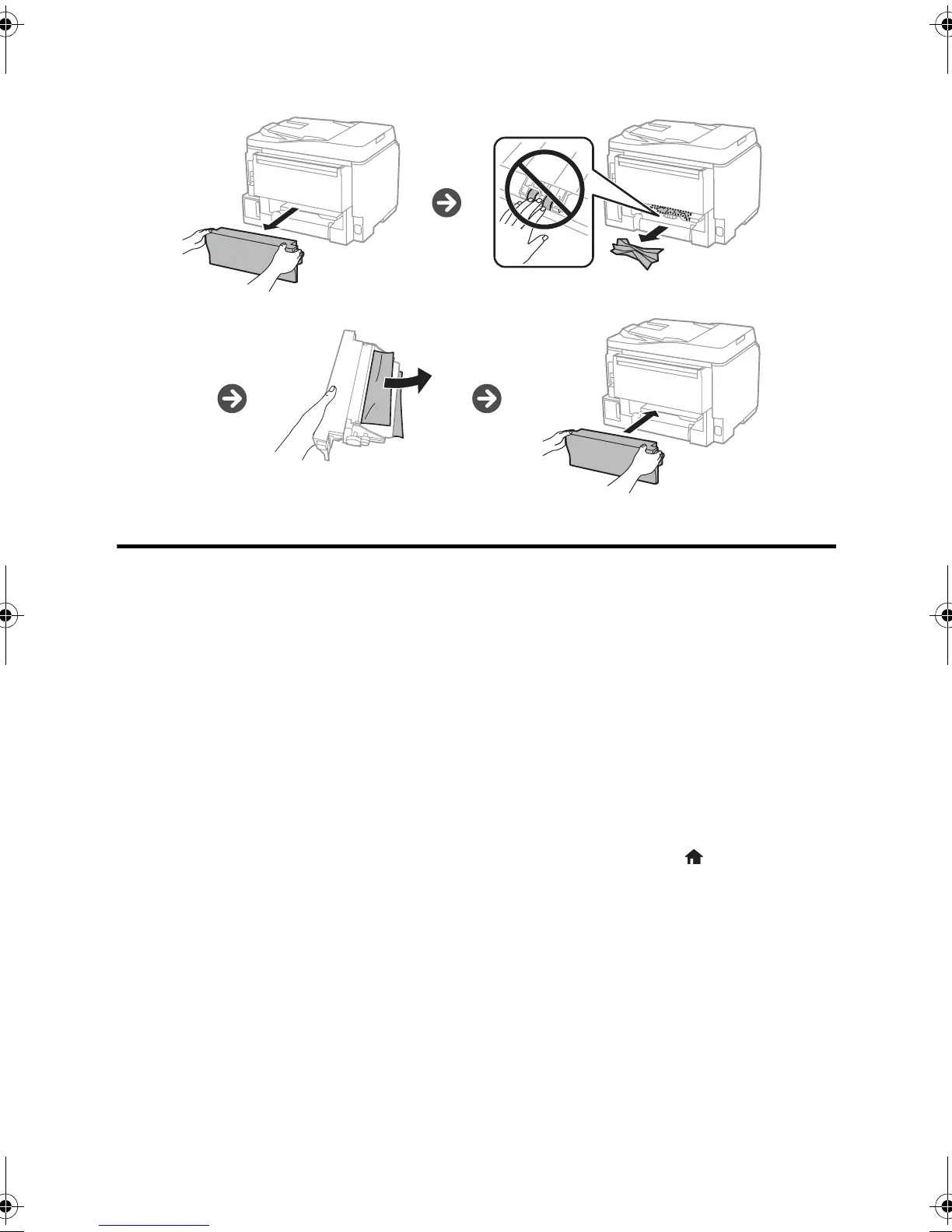Solving Network Problems 5
At the back of the printer, remove the auto-duplexer (rear cover), and check these areas:
Solving Network Problems
If you have a network problem with your Epson product, check the messages on the LCD
to diagnose the cause of most problems.
You can also check the basic troubleshooting suggestions below. For more in-depth
troubleshooting, see your online User’s Guide or access troubleshooting and FAQs at
epson.com/support (U.S.) or epson.ca/support (Canada).
■ Try connecting to the wireless router or access point with your computer or another
device to confirm that it is working correctly.
■ Try restarting the router (turn it off and then on), then try to connect to it again.
■ Print a network status sheet from the product’s control panel. Press if necessary and
select
Setup > Network Status > Wi-Fi/Network Status. Then select Print and
press one of the x
buttons.
Verify that the network settings are correct and check the signal strength. If it is poor,
try moving the product closer to your router or access point. Avoid placing it next to a
microwave oven, 2.4 GHz cordless phone, or large metal object such as a filing
cabinet.
■ If your wireless router doesn’t broadcast its network name (SSID), manually enter
your wireless network name.
■ If your wireless router has security enabled, make sure you entered the WEP key or
WPA passphrase correctly.
4125742_b0_00.book Page 5 Tuesday, September 10, 2013 4:51 PM
